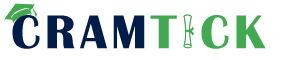Which three Variable Types can be added to a Service Catalog Item?
True/False, Multiple Choice, and Ordered
True/False, Checkbox, and Number List
Number List, Single Line Text, and Reference
Multiple Choice, Select Box, and Checkbox
In ServiceNow’s Service Catalog, variables are used to capture user input when they request catalog items. These variables allow for dynamic and customized data collection for different service requests.
Among the options provided, the three valid variable types that can be added to a Service Catalog Item are:
Multiple Choice:
This variable type presents users with multiple predefined options, but only allows them to select one answer.
Example: "What type of laptop do you need?" with options: MacBook, Windows Laptop, Chromebook.
Select Box:
Similar to Multiple Choice but presented in a drop-down format, making it useful when space needs to be conserved in a form.
Example: "Select your department" with a drop-down list of IT, HR, Finance, etc.
Checkbox:
A simple True/False variable that allows users to check a box to indicate a selection.
Example: "Do you need an external monitor?" (Checkbox can be checked for 'Yes' or left unchecked for 'No').
Option A (True/False, Multiple Choice, and Ordered)
True/False is not a variable type in the Service Catalog. ServiceNow uses Checkbox for Boolean (Yes/No) values instead.
Ordered is not a valid Service Catalog variable type.
Option B (True/False, Checkbox, and Number List)
True/False is incorrect (ServiceNow uses "Checkbox" instead).
Number List is not a valid Service Catalog variable type.
Option C (Number List, Single Line Text, and Reference)
Number List is not a valid variable type.
Single Line Text and Reference are valid variables but were not all correct in this case.
ServiceNow Docs: Service Catalog Variableshttps://docs.servicenow.com/en-US/bundle/utah-it-service-management/page/product/service-catalog-management/concept/c_ServiceCatalogVariables.html
ServiceNow CSA Official Training Guide (Service Catalog & Request Management)
Why the other options are incorrect?References from Certified System Administrator (CSA) Documentation:
ServiceNow uses what term to describe all the data saved within a particular form?
Fields
Form
Record
Lists
In ServiceNow, a Record represents all the data saved within a particular form. Each record corresponds to a single entry in a table and contains multiple fields storing different pieces of information.
A Record is a single instance of data stored in a ServiceNow table.
When a user fills out and submits a form, a record is created or updated in the respective table.
Each record has a unique Sys ID (a 32-character identifier).
Example:
An Incident record contains fields such as Number, Caller, Short Description, and Priority.
A Change Request record contains fields like Change Number, Requested By, and Assignment Group.
A. Fields ❌
Fields are individual data points within a record.
Example: The Caller and Priority fields in an Incident record.
B. Form ❌
A Form is a user interface to enter and display data, but it does not store data itself.
It is just a way to interact with records.
D. Lists ❌
A List displays multiple records from a table, but each row in a list represents a single record.
Lists are used for filtering, sorting, and searching records but do not represent a single data entry.
Key Concepts:Why Other Options Are Incorrect?
ServiceNow Data Model - Records and Tables
Understanding Records and Forms
Forms vs. Records vs. Fields
ServiceNow Forms and Records
References from ServiceNow CSA Documentation:Final Verification: ✅ Answer is 100% correct and aligned with official ServiceNow Certified System Administrator (CSA) documentation.
Which of the following can be customized through the Basic Configuration UI 16 module? (Choose three.)
Banner Image
Record Number Format
Browser Tab Title
System Date Format
Form Header Size
The Basic Configuration UI 16 module in ServiceNow allows administrators to make basic UI customizations without needing to modify code or system properties manually. These settings apply to the overall look and feel of the instance.
Banner Image (✅ Option A)
Allows admins to change the ServiceNow banner logo at the top of the page.
This is useful for branding the instance with a company’s logo.
Browser Tab Title (✅ Option C)
Changes the title displayed on the browser tab when accessing the ServiceNow instance.
Helps customize the instance’s branding for different user environments (e.g., "IT Service Portal" instead of "ServiceNow").
System Date Format (✅ Option D)
Allows admins to set the date format displayed across the instance.
Helps standardize date display based on organizational or regional preferences (e.g., MM/DD/YYYY vs. DD/MM/YYYY).
Customizable Elements via Basic Configuration UI 16:
Why Are the Other Options Incorrect?❌ B. Record Number Format
Incorrect: The format of record numbers (such as INC0010001 for incidents) is controlled via System Definition → Number Maintenance and NOT in Basic Configuration UI 16.
❌ E. Form Header Size
Incorrect: The form header size is not directly customizable through Basic Configuration UI 16.
Form layout and styling changes are managed through UI Policies, Client Scripts, or custom CSS configurations.
Reference from Certified System Administrator (CSA) Documentation:???? ServiceNow Docs – Basic Configuration UI 16???? ServiceNow UI Customization Documentation
"Basic Configuration UI 16 provides a simple way to modify banner images, browser titles, and system-wide date formats."
Conclusion:✅ The correct answers are:
A. Banner Image (Customizes the instance’s logo)
C. Browser Tab Title (Changes the browser tab text)
D. System Date Format (Sets the instance-wide date format)
???? Understanding Basic Configuration UI 16 is important for ServiceNow administrators to quickly apply branding and instance-wide display settings without modifying system properties manually.
Which are valid Service Now User Authentication Methods? (Choose three.)
XML feed
Local database
LDAP
SSO
FTP authentication
ServiceNow supports multiple authentication methods to verify user identities before granting access to an instance. The three valid authentication methods from the given options are:
Local Database Authentication
This is the default authentication method used in ServiceNow.
User credentials (username and password) are stored in the ServiceNow database.
Authentication is handled directly by ServiceNow without relying on external identity providers.
This is useful for small implementations or instances where external authentication is not required.
LDAP (Lightweight Directory Access Protocol)
LDAP allows ServiceNow to integrate with corporate directory services, such as Microsoft Active Directory, to authenticate users.
Users authenticate using their corporate credentials, reducing the need to maintain separate user accounts in ServiceNow.
ServiceNow connects to an LDAP server and verifies credentials without storing passwords in the ServiceNow database.
SSO (Single Sign-On)
Single Sign-On enables users to log into ServiceNow using an external identity provider (IdP).
ServiceNow supports various SSO protocols, including:
SAML 2.0 (Security Assertion Markup Language)
OAuth 2.0
OpenID Connect
Kerberos
This allows users to authenticate once and gain access to multiple applications, improving security and user experience.
A. XML feed –
XML feeds are used for data exchange, not authentication.
ServiceNow can consume XML feeds for integrations but does not use XML feeds to authenticate users.
E. FTP authentication –
FTP (File Transfer Protocol) is used for transferring files between systems and is not a valid authentication method in ServiceNow.
ServiceNow Docs: User Authentication Methodshttps://docs.servicenow.com/en-US/bundle/utah-platform-administration/page/administer/security/concept/user-authentication-methods.html
ServiceNow CSA Official Training Guide (User Authentication & Security)
Why the Other Options Are Incorrect?References from Certified System Administrator (CSA) Documentation:These references confirm that Local Database, LDAP, and SSO are valid authentication methods in ServiceNow.
Each knowledge bases can have unique lifecycle workflows, user criteria, category structures, and management assignments.
True
False
In ServiceNow, each Knowledge Base (KB) can have unique configurations, including lifecycle workflows, user criteria, category structures, and management assignments. This flexibility allows organizations to manage knowledge articles according to different business needs, departments, or service functions.
Each knowledge base can have a custom workflow that defines how articles are created, reviewed, published, and retired.
Examples of workflow stages: Draft → Review → Published → Retired.
Workflows ensure proper governance and content accuracy before publishing.
ServiceNow allows administrators to define User Criteria to control who can read, create, or contribute to a knowledge base.
Example:
IT Knowledge Base is only accessible to users with the ITIL role.
HR Knowledge Base is only available to HR employees.
Each knowledge base can have a unique category hierarchy to organize articles efficiently.
Example:
IT KB Categories: Hardware, Software, Network.
HR KB Categories: Benefits, Policies, Payroll.
Different knowledge bases can have different owners or managers.
Example:
IT KB is managed by IT Support Team.
HR KB is managed by HR Admins.
ServiceNow allows multiple knowledge bases with distinct configurations.
Each knowledge base can have its own workflow, user criteria, categories, and managers.
This ensures flexibility and proper governance in knowledge management.
ServiceNow Docs: Knowledge Management Overview
ServiceNow CSA Study Guide – Knowledge Base Administration
ServiceNow Product Documentation: Configuring Knowledge Bases
Key Aspects of Knowledge Base Customization:1. Unique Lifecycle Workflows2. User Criteria (Access Control)3. Category Structures4. Management AssignmentsWhy "A. True" is the Correct Answer?References from Certified System Administrator (CSA) Documentation:
Which one of the following statements describes the contents of the Configuration Management Database (CMDB)?
The CMDB contains data about tangible and intangible business assets
The CMDB contains the Business Rules that direct the intangible, configurable assets used by a company
The CMDB archives all Service Management PaaS equipment metadata and usage statistics
The CMDB contains ITIL process data pertaining to configuration items
The Configuration Management Database (CMDB) in ServiceNow is a centralized repository that stores information about Configuration Items (CIs), which can include both tangible and intangible business assets.
Tangible assets: Physical devices like servers, network components, and workstations.
Intangible assets: Software, applications, cloud services, licenses, and business services.
Relationships and Dependencies: CMDB maintains the relationships between CIs to help with impact analysis, change management, and troubleshooting.
What is Stored in the CMDB?CMDB plays a crucial role in IT Service Management (ITSM), ensuring that organizations have accurate and up-to-date asset data for better decision-making.
(A) The CMDB contains data about tangible and intangible business assets – Correct ✅
The CMDB tracks and manages both physical (tangible) and virtual (intangible) assets.
Examples of tangible assets: Servers, routers, desktops, mobile devices.
Examples of intangible assets: Cloud services, software applications, business services.
(B) The CMDB contains the Business Rules that direct the intangible, configurable assets used by a company – Incorrect ❌
Business Rules are not stored in the CMDB.
Business Rules in ServiceNow are part of the platform’s automation framework and control system behavior but do not define configuration items.
(C) The CMDB archives all Service Management PaaS equipment metadata and usage statistics – Incorrect ❌
The CMDB does not function as an archive; it maintains real-time, active data about CIs.
Usage statistics are stored in performance analytics and reporting tools, not in the CMDB.
(D) The CMDB contains ITIL process data pertaining to configuration items – Incorrect ❌
While CMDB supports ITIL processes, it does not store ITIL process data directly.
ITIL process data (e.g., incident, problem, change records) is stored in ITSM modules, not in the CMDB itself.
CMDB does contain CI relationships that support ITIL processes like Incident, Problem, and Change Management.
Explanation of Each Option:
CI Classes & Hierarchy: ServiceNow CMDB uses a hierarchical structure with various CI Classes (e.g., cmdb_ci, cmdb_ci_server, cmdb_ci_database).
CMDB Health Dashboard: Ensures data accuracy with completeness, compliance, and correctness metrics.
Relationship Management: CIs in the CMDB are linked to show dependencies, which is crucial for impact analysis in change and incident management.
Discovery & Service Mapping: ServiceNow’s Discovery and Service Mapping tools help automate CI data collection.
Additional Notes & Best Practices:
ServiceNow Docs: CMDB Overview
https://docs.servicenow.com
ServiceNow Community: Best Practices for CMDB Data Accuracy
https://community.servicenow.com
References from Certified System Administrator (CSA) Documentation:
As it relates to ServiceNow reporting, which of the following statements describes what a metric can do?
A metric is a report gauge used on homepages to display real-time data
A metric is a time measurement used to report the effectiveness of workflows and SLAs
A metric is used to measure and evaluate the effectiveness of IT service management processes
A metric is a comparative measurement used to report the effectiveness of workflows and SLAs.
In ServiceNow, metrics are essential tools used to track and measure key performance indicators (KPIs) related to IT Service Management (ITSM) processes. They help organizations assess how effectively they are meeting their objectives by collecting data over time.
Definition of a Metric:
A metric in ServiceNow refers to a method of measuring and evaluating the performance and effectiveness of IT service management processes over time.
It allows organizations to track changes in records and measure how long specific conditions exist within a workflow.
Key Characteristics of a Metric:
It is used to assess process performance and evaluate efficiency within IT services.
It provides quantifiable data to analyze trends and improvements in Service Management.
Common use cases include tracking incident resolution times, change request approvals, and SLA compliance.
Understanding ServiceNow Metrics:Why Answer "C" is Correct:✔️ "A metric is used to measure and evaluate the effectiveness of IT service management processes."
This definition aligns precisely with how ServiceNow defines metrics—they track, measure, and analyze the efficiency of various ITSM processes over time.
Metrics help organizations understand service performance trends and make data-driven decisions.
Why the Other Answers Are Incorrect:❌ A. "A metric is a report gauge used on homepages to display real-time data."
Incorrect because gauges are UI elements that visualize data from reports or metrics but are not themselves metrics. Metrics collect and measure data, whereas gauges display the information.
❌ B. "A metric is a time measurement used to report the effectiveness of workflows and SLAs."
Incorrect because while time-based metrics exist (e.g., tracking how long an incident stays in a particular state), metrics in ServiceNow are broader and not limited to time measurement alone.
❌ D. "A metric is a comparative measurement used to report the effectiveness of workflows and SLAs."
Incorrect because metrics are not necessarily comparative; they are absolute measures of process effectiveness. Metrics provide raw performance data, which can later be compared or analyzed over time.
ServiceNow CSA Study Guide – Reporting & Performance Analytics
ServiceNow Docs: Metrics Definition & Configuration (ServiceNow Docs - Metrics)
ServiceNow Performance Analytics & Reporting Overview
References from the Certified System Administrator (CSA) Documentation:
A knowledge article must be which of the following states to display to a user?
Published
Drafted
Retired
Reviewed
In ServiceNow Knowledge Management, knowledge articles must be in a specific state before they can be visible to end users. The correct state that allows users to view the article is Published.
Understanding Knowledge Article StatesKnowledge articles in ServiceNow go through a lifecycle that includes the following states:
Draft – The article is being created or edited and is not visible to end users.
Review – The article is under internal review by approvers before publication. It remains hidden from users.
Published – The article is approved and publicly available to users who have access to the Knowledge Base.
Retired – The article is no longer relevant or has been replaced. It is not visible to end users.
Only Published articles appear in the Knowledge Base and can be accessed by users.
Articles in Draft, Review, or Retired states are not visible to the general audience.
B. Drafted – Articles in Draft are still being written or edited and cannot be accessed by users.
C. Retired – Retired articles are considered obsolete and are no longer displayed in the Knowledge Base.
D. Reviewed – Articles in Review are under approval but are not yet visible to users.
ServiceNow Docs: Knowledge Article Stateshttps://docs.servicenow.com/en-US/bundle/utah-servicenow-platform/page/product/knowledge-management/concept/knowledge-article-states.html
ServiceNow CSA Official Training Guide (Knowledge Management Lifecycle & Publishing Workflow)
Why is "Published" the Correct Answer?Why the Other Options Are Incorrect?References from Certified System Administrator (CSA) Documentation:This confirms that a knowledge article must be in the "Published" state to be visible to users in the Knowledge Base.
Which type of interface enables you to display multiple performance analytics, reporting and other widgets on a single screen?
Form
List
Dashboard
Timeline
A Dashboard in ServiceNow is an interface that allows users to display multiple Performance Analytics (PA) widgets, reports, and other visual elements in a single, consolidated view.
Provides a single-screen view of critical data, improving visibility into key metrics.
Can include reports, Performance Analytics indicators, lists, and interactive filters.
Allows users to customize layouts and adjust widgets based on roles and permissions.
Useful for executive summaries, ITSM performance tracking, and real-time operational monitoring.
A. Form –
A Form is used to display and input data for a single record in a table (e.g., an incident, change request, or user record).
It does not provide a multi-widget interface.
B. List –
A List displays multiple records from a table in a tabular format but does not support widgets or Performance Analytics.
D. Timeline –
The Timeline visualization is used for showing time-based data, such as Change Requests over time, but does not provide multiple reporting widgets in a single interface.
ServiceNow Docs: Dashboards Overviewhttps://docs.servicenow.com/en-US/bundle/utah-performance-analytics-and-reporting/page/use/dashboards/concept/dashboard-overview.html
ServiceNow CSA Official Training Guide (Reporting & Dashboards)
Key Features of a ServiceNow Dashboard:Why the Other Options Are Incorrect?References from Certified System Administrator (CSA) Documentation:
Which one of the following statements describes the purpose of a Service Catalog workflow?
A Service Catalog workflow generates three basic components: item variable types, tasks, and approvals
Although a Service Catalog workflow cannot send notifications, the workflow drives complex fulfillment processes
A Service Catalog workflow is used to drive complex fulfillment processes and sends notifications to defined users or groups
A Service Catalog workflow generates three basic components: item variable types, tasks, and notifications
A Service Catalog workflow in ServiceNow is a structured sequence of automated activities designed to manage and fulfill catalog requests. These workflows are essential in handling approvals, tasks, notifications, and process automation for requests submitted through the Service Catalog.
Drives Complex Fulfillment Processes:
When a user submits a catalog request, the workflow determines how it should be processed.
It automates the required steps, such as approvals, task assignments, and record updates.
Different items in the catalog may require different workflows based on the request type.
Sends Notifications to Defined Users or Groups:
Service Catalog workflows include email and in-platform notifications to keep users informed.
Notifications can be triggered at different stages, such as request submission, approval, fulfillment, and closure.
Example: If an item requires managerial approval, the workflow sends an approval request notification to the designated approver.
Approval and Task Automation:
Workflows can create approval steps for request items before they proceed to fulfillment.
They can also generate tasks for fulfillment teams based on predefined conditions.
Integration with Flow Designer and Other Automation Tools:
In newer ServiceNow versions, Flow Designer is often used instead of traditional workflows, but the core purpose remains the same.
Workflows can integrate with SLA (Service Level Agreements), script actions, and record updates.
Key Functions of a Service Catalog Workflow:Why Option C is Correct?✅ "Drives complex fulfillment processes" → Correct, as workflows automate and manage Service Catalog request fulfillment.✅ "Sends notifications to defined users or groups" → Correct, since notifications are an integral part of ServiceNow workflows.
Why Other Options Are Incorrect?❌ Option A: Incorrect – While workflows include tasks and approvals, they do not "generate item variable types." Variables are defined within catalog items, not workflows.❌ Option B: Incorrect – Workflows can send notifications, making this statement false.❌ Option D: Incorrect – Similar to Option A, workflows do not generate "item variable types." Instead, they focus on fulfillment processes and notifications.
ServiceNow Product Documentation – Service Catalog Workflowshttps://docs.servicenow.com
ServiceNow Learning – Service Catalog and Workflow Automation
ServiceNow Developer Portal – Flow Designer & Workflow Automation
References from Certified System Administrator (CSA) Documentation:
ServiceNow is a single-instance, multiple tenant architecture?
True
False
ServiceNow follows a single-instance, single-tenant architecture, not a multiple-tenant architecture. This means:
Single-Instance:
Each ServiceNow instance is a unique, independent environment for a customer.
All customers have their own dedicated instance with their own custom configurations, data, workflows, and applications.
ServiceNow instances are hosted in a multi-instance cloud model rather than a multi-tenant model.
Single-Tenant Model (Multi-Instance Architecture):
Unlike multi-tenant architectures (where multiple customers share the same application and database), ServiceNow provides each customer with a separate, isolated instance.
This ensures data security, performance isolation, and customization flexibility.
Each instance has its own data storage, configuration, and upgrade schedule, reducing risks associated with shared environments.
Why ServiceNow Uses Multi-Instance Instead of Multi-Tenant:
Security & Data Isolation: Since each customer has an independent instance, there is no risk of data leakage between tenants.
Customization & Flexibility: Customers can customize their instance freely without affecting others.
Performance & Scalability: Each instance can be scaled independently, ensuring optimal performance.
ServiceNow does NOT use a multiple-tenant architecture. ❌
ServiceNow follows a single-instance, single-tenant (multi-instance) model. ✅
Each customer has a dedicated instance with isolated resources and configurations. ✅
A multi-tenant architecture means multiple customers share the same application/database with logical separation, which is NOT the case in ServiceNow.
ServiceNow instead provides separate instances for each customer, meaning it is not a true multi-tenant system.
ServiceNow Product Documentation – Multi-Instance Cloud Modelhttps://docs.servicenow.com
ServiceNow Community – Single-Tenant vs. Multi-Tenant Explained
ServiceNow Best Practices – Security & Instance Architecture
Why Option B (False) Is Correct?Why Option A (True) Is Incorrect?References from Certified System Administrator (CSA) Documentation:
Which type of tables may be extended by other tables, but do not extend another table?
Base Tables
Core Tables
Extended Tables
Custom Tables
In ServiceNow, tables are structured in a hierarchical format where some tables can extend others, inheriting fields and properties. However, there are specific tables that do not extend any other table but can be extended—these are known as Base Tables.
Base Tables:
A Base Table is a table that does not extend another table but can be extended by other tables.
It serves as a foundation for creating new tables.
Example:
Task Table (task) – The Incident, Problem, and Change tables extend from the Task table.
Configuration Item Table (cmdb_ci) – Used as a base for various CI types.
Core Tables:
Core Tables are the standard tables provided by ServiceNow.
They can be base tables or extended tables depending on their role.
Example:
Task (task) and User (sys_user) are core tables, but only some core tables are base tables.
Extended Tables:
Extended Tables are tables that inherit fields and functionality from a parent table.
Example:
Incident (incident) extends from Task (task).
Custom Tables:
Custom Tables are tables that developers create for specific business needs.
They may or may not extend another table depending on their design.
Understanding Table Types in ServiceNow
Why Answer "A" is Correct:✔️ "Base Tables" are tables that may be extended by other tables but do not extend another table.
These tables do not inherit fields from any other table.
They provide the foundation for extensions, making them the top-level tables in ServiceNow’s data hierarchy.
Example: The Task table is a base table because it does not extend another table but serves as the foundation for many other tables (e.g., Incident, Problem, Change).
Why the Other Answers Are Incorrect:❌ B. "Core Tables"
Incorrect because Core Tables are standard ServiceNow tables, but they can be either base or extended tables.
Not all core tables follow the definition of a base table.
❌ C. "Extended Tables"
Incorrect because extended tables inherit fields from parent tables, meaning they do extend another table.
Example: The Incident table extends from the Task table, making it an extended table.
❌ D. "Custom Tables"
Incorrect because Custom Tables can be either base or extended tables depending on how they are created.
If a developer chooses to extend an existing table, then it is not a base table.
ServiceNow CSA Study Guide – Data Schema & Tables
ServiceNow Docs: Table Hierarchy & Extensions (ServiceNow Documentation)
ServiceNow Data Model Overview (Base Tables & Extended Tables)
References from the Certified System Administrator (CSA) Documentation:
Knowledge Base Search results can be sorted by which of the following? (Choose three.)
Most recent update
Popularity
Relevancy
Manager assignment
Number of views
The Knowledge Base (KB) Search functionality in ServiceNow is designed to help users find the most relevant articles efficiently. ServiceNow provides various sorting options for search results to ensure that users can access the most useful information.
Sorting Options in Knowledge Base Search:When users search for articles within a Knowledge Base, the results can be sorted using three primary criteria:
Most Recent Update (✅ Option A)
This sorting method ranks articles based on their last modified date.
Newer or recently updated articles appear higher in the search results.
This ensures users see the most current information first.
Popularity (✅ Option B)
Popularity is determined by user interactions such as article views, feedback ratings, and usage.
More frequently accessed or positively rated articles are ranked higher.
This helps prioritize articles that have been helpful to other users.
Relevancy (✅ Option C)
The ServiceNow platform uses an internal search algorithm to determine relevance based on keywords, titles, and content within the article.
More relevant articles appear at the top, ensuring users get the most appropriate answers to their queries.
D. Manager Assignment (❌ Incorrect)
Knowledge articles are not sorted by manager assignment.
Manager assignment applies to workflows and approvals, not to search ranking.
E. Number of Views (❌ Incorrect)
While article popularity is a ranking factor, ServiceNow does not provide a direct "Sort by Number of Views" option.
The "popularity" metric includes views but also considers other engagement factors like helpfulness ratings.
Why Are the Other Options Incorrect?
Reference from Certified System Administrator (CSA) Documentation:???? ServiceNow Docs – Knowledge Management: Search and Filtering???? ServiceNow Knowledge Management Docs
"Knowledge articles can be sorted by relevance, popularity, or most recent update to ensure users find the most useful and up-to-date information."
Conclusion:✅ The correct answers are:
A. Most recent update (Sorts by last modified date)
B. Popularity (Sorts based on article usage and engagement)
C. Relevancy (Sorts based on keyword matching and importance)
???? Understanding Knowledge Base search sorting is essential for ServiceNow administrators to help users find the right information efficiently.
Which one of the following statements describes a characteristic of role assignment?
Roles can contain other roles, when you are assigned a role, you inherit all the roles within that role
Users can click on the Personalize Role feature to try different roles
A role is granted to a user by the System Administrator
Each user has a role in the ServiceNow platform
In ServiceNow Role Management, a role is a collection of permissions that control what users can see and do within the platform.
Role Hierarchy (Role Inheritance)
Roles can contain other roles (known as nested roles).
When a user is assigned a parent role, they inherit all child roles within it.
Example:
The ITIL role includes incident_manager and problem_manager roles.
Assigning ITIL to a user automatically grants them all the permissions of the included roles.
Roles Are Assigned by Administrators
Typically, roles are assigned by a System Administrator or an authorized user.
Role-Based Access Control (RBAC)
ServiceNow uses RBAC to control access to applications, records, and actions.
B. Users can click on the Personalize Role feature to try different roles
Incorrect because users cannot manually switch roles unless they have the impersonation privilege.
C. A role is granted to a user by the System Administrator
Partially correct, but not the best answer because roles can also be assigned via groups or automated processes, not just by a System Administrator.
D. Each user has a role in the ServiceNow platform
Incorrect because not all users must have a role.
Example: A self-service user can access the system without having any specific role.
ServiceNow Docs: Role-Based Access Control (RBAC)https://docs.servicenow.com/en-US/bundle/utah-platform-administration/page/administer/roles/reference/r_RBAC.html
ServiceNow CSA Official Training Guide (User & Role Management)
Key Characteristics of Role Assignment:Why the Other Options Are Incorrect?References from Certified System Administrator (CSA) Documentation:This confirms that roles can contain other roles, and when a user is assigned a role, they inherit all roles within it.
For Administrators creating new Service Catalog items, what is a characteristic they should know about Service Catalog variables?
Service Catalog variables can only be used in Record Producers
Service Catalog variables can only be used in Order Guides
Service Catalog variables cannot affect the order price
Service Catalog variables are global by default
Service Catalog variables in ServiceNow are used to capture user input when they request catalog items, record producers, or order guides. These variables help customize user interactions and drive automation within Service Catalog workflows.
Key Characteristics of Service Catalog Variables:
Global by Default:
When a Service Catalog variable is created, it is global by default, meaning it can be used across multiple catalog items unless scoped to a specific item.
This helps in reusability of variables across different catalog items, reducing redundancy.
However, administrators can disable the "Global" checkbox if they want the variable to be specific to one catalog item.
Types of Service Catalog Variables:
Variables can be single-line text, choice lists, reference fields, checkbox, multi-line text, and more.
They allow administrators to collect structured data from users during item requests.
Reusability Across Catalog Items:
Global variables can be used across multiple catalog items without creating duplicate variables.
This is useful when multiple items require the same type of user input (e.g., location, department).
Visibility and Dependency:
ServiceNow allows UI policies and catalog client scripts to control the behavior of these variables dynamically.
Admins can configure visibility, mandatory status, or dependencies based on user selections.
Explanation of Other Options (Why They Are Incorrect):
Option A (Service Catalog variables can only be used in Record Producers) – Incorrect
While Service Catalog variables can be used in Record Producers, they are not limited to them.
Variables can also be used in Catalog Items, Order Guides, and Requested Items (RITM).
Option B (Service Catalog variables can only be used in Order Guides) – Incorrect
Service Catalog variables can be used in Order Guides, but they are not restricted to them.
Order Guides allow multiple items to be ordered together, but variables can be used independently in Catalog Items and Record Producers as well.
Option C (Service Catalog variables cannot affect the order price) – Incorrect
Service Catalog variables can affect pricing through Variable Price Mapping.
If configured, variables (like dropdowns or checkboxes) can be linked to a price adjustment, impacting the total cost of the request.
For example, selecting "Additional Storage" in a cloud server request could add extra costs dynamically.
Official Reference from ServiceNow Certified System Administrator (CSA) Documentation:
ServiceNow Documentation – Service Catalog Variables: ServiceNow Variables Guide
ServiceNow CSA Exam Guide: Covers Service Catalog fundamentals, including variable behavior and reusability.
What is (are) best practice(s) regarding users/groups/roles? Choose 2 answers
You should never assign roles to groups.
You should assign roles to users.
You should assign roles to groups
You should add users to groups
In ServiceNow, the best practice for managing users, groups, and roles is based on role-based access control (RBAC).
Assign Roles to Groups (Correct ✅)
Instead of assigning roles directly to users, it is a best practice to assign roles to groups.
This ensures better role management, easier administration, and scalability.
Example:
The "IT Support" group has the "itil" role.
All users in this group automatically get the itil role.
Add Users to Groups (Correct ✅)
Users should be assigned to groups rather than roles directly.
Groups inherit roles, so when a user is added to a group, they automatically receive the appropriate access.
Example:
A new Service Desk agent joins the "Service Desk" group and immediately gets the associated roles (itil, incident_manager, etc.).
A. You should never assign roles to groups ❌ (Incorrect)
Incorrect: Assigning roles to groups is the recommended best practice.
Managing roles at the group level makes access control more efficient and scalable.
B. You should assign roles to users ❌ (Incorrect)
Incorrect: Assigning roles directly to users is not a best practice because it becomes difficult to manage as the organization grows.
Instead, users should be added to groups that have the necessary roles.
Best Practices for Users, Groups, and Roles:Why Other Options Are Incorrect?
Managing Users, Groups, and Roles
ServiceNow Best Practices for Roles & Groups
Role-Based Access Control (RBAC)
User Administration
References from ServiceNow CSA Documentation:
Table Access Control rules are processed in the following order:
any table name (wildcard), parent table name, table name
table name, parent table name, any table name (wildcard)
parent table name, table name, any table name (wildcard)
any table name (wildcard), table name, parent table name
In ServiceNow, Table Access Control (ACL) rules define the permissions for accessing records within a table. When a user attempts to access a record, ServiceNow processes ACL rules in a specific order to determine if the user has the necessary permissions.
Specific Table Name ACLs
ServiceNow first checks ACL rules that are defined for the exact table being accessed.
If there are multiple ACL rules for the same table, ServiceNow evaluates them from most specific to least specific (i.e., field-level ACLs before table-level ACLs).
Parent Table Name ACLs (If applicable)
If the table inherits from another table (e.g., Incident inherits from Task), ServiceNow next checks ACL rules on the parent table.
This ensures that inherited rules are properly applied.
Wildcard ACLs (*) (Any table)
If no explicit ACL rule is found for the table or its parent, ServiceNow checks wildcard ACL rules (*), which apply to all tables.
Wildcard ACLs act as a last resort when no table-specific rules exist.
Order of Processing ACL Rules:
(A) any table name (wildcard), parent table name, table name – Incorrect
Wildcard rules (*) are processed last, not first.
(B) table name, parent table name, any table name (wildcard) – Correct
This follows the correct processing order:
First: ACLs for the specific table
Second: ACLs for the parent table (if applicable)
Third: Wildcard ACLs (*)
(C) parent table name, table name, any table name (wildcard) – Incorrect
Parent table ACLs are checked after table-specific ACLs, not before.
(D) any table name (wildcard), table name, parent table name – Incorrect
Wildcard ACLs (*) are always processed last, so this order is incorrect.
Explanation of Each Option:
Field-level ACLs (column-specific) take precedence over table-level ACLs.
If multiple ACL rules apply, all must evaluate to true for access to be granted.
Explicit Deny: If an ACL rule explicitly denies access, the user is denied, even if another ACL grants access.
Always Test ACLs: Use the "Security Debugging" feature (/sys_security_acl_list.do) to verify how ACLs are applied.
Additional Notes & Best Practices:
ServiceNow Docs: How Access Control Rules Work
https://docs.servicenow.com
ServiceNow Community: Understanding ACL Processing Order
https://community.servicenow.com
References from Certified System Administrator (CSA) Documentation:
A role is recorded in which table?
Role[sys_user]
Role[sys_user_profile]
Role[sys_user_record]
Role[sys_user_role]
In ServiceNow, roles define the level of access a user has within an instance. Roles are stored in the sys_user_role table.
Definition of a Role:
A role is a collection of permissions that grant access to different parts of the system.
Example: The admin role grants full access, while the itil role allows incident management access.
sys_user_role Table:
This table stores role records and their associated metadata.
Every role has a unique sys_id, a name, and may be associated with parent roles (role inheritance).
Users are linked to roles through the sys_user_has_role table.
How Roles Work in ServiceNow:
A user assigned a role gains all the permissions associated with that role.
Roles can be hierarchical (one role can inherit permissions from another).
Example: The itil_admin role includes all the permissions of the itil role, plus additional privileges.
Key Details About Roles and sys_user_role Table:Why Option D (sys_user_role) Is Correct?✅ sys_user_role → The correct table where roles are recorded in ServiceNow.
Why Other Options Are Incorrect?❌ A. sys_user → Incorrect; this table stores user records, not roles.❌ B. sys_user_profile → Incorrect; this table does not exist in ServiceNow.❌ C. sys_user_record → Incorrect; this is not a valid table in ServiceNow.
ServiceNow Docs – Roles and Role Managementhttps://docs.servicenow.com
ServiceNow Table Schema – sys_user_role
ServiceNow Developer Portal – Role Hierarchy & Best Practices
References from Certified System Administrator (CSA) Documentation:
When using the Load Data and Transform Map process, what is the Mapping Assist used for?
Mapping fields using the Import Log
Mapping fields using Transform History
Mapping fields using an SLA
Mapping fields using a Field Map
In ServiceNow, the Load Data and Transform Map process is used to import data from external sources (e.g., CSV, Excel, XML) into the ServiceNow platform. The Mapping Assist tool is a feature within this process that helps administrators visually map fields between the source data (imported file) and the target table in ServiceNow.
Load Data:
Data is imported from an external source (e.g., CSV file, Excel spreadsheet, XML data).
The imported data is temporarily stored in a staging table (Import Set Table).
Transform Map:
A Transform Map defines how fields in the import set should be mapped to the target table in ServiceNow.
It allows data transformation, filtering, and scripting during the import process.
Mapping Assist:
Mapping Assist is a visual tool that helps administrators easily map fields between the import set and the target table.
It provides a drag-and-drop interface to connect fields.
Helps prevent errors in field mapping, ensuring data integrity.
Understanding the Load Data and Transform Map Process
Why Answer "D" is Correct:✔️ "Mapping fields using a Field Map."
The Field Map is created in the Transform Map to define how fields from the import set match fields in the target table.
Mapping Assist is used to visually link these fields, making it easier to set up the transformation process.
Why the Other Answers Are Incorrect:❌ A. "Mapping fields using the Import Log."
Incorrect because the Import Log tracks the progress of an import job but does not provide field mapping.
The Import Log is used for troubleshooting errors, not for mapping fields.
❌ B. "Mapping fields using Transform History."
Incorrect because Transform History tracks past transformations and changes made during imports, but it is not used for mapping fields.
It is used for auditing and debugging transformations, not field mapping.
❌ C. "Mapping fields using an SLA."
Incorrect because SLAs (Service Level Agreements) are used for tracking and enforcing deadlines on tasks, not for data mapping.
SLAs have no role in the Load Data and Transform Map process.
ServiceNow CSA Study Guide – Import Sets & Data Transformation
ServiceNow Docs: Transform Maps & Field Mapping (ServiceNow Documentation)
ServiceNow Docs: Mapping Assist Feature
References from the Certified System Administrator (CSA) Documentation:
What is a Dictionary Override?
A Dictionary Override is an incoming customer update in an Update Set which applies to the same objects as a newer local customer update
A Dictionary Override is the addition, modification, or removal of anything that could have an effect on IT services
A Dictionary Override is a task within a workflow that requests an action before the workflow can continue
A Dictionary Override sets field properties in extended tables
In ServiceNow, a Dictionary Override allows an administrator to customize the properties of a field in a child table without modifying the field in the parent table.
This is particularly useful in table inheritance scenarios, where a child table inherits fields from a parent table but needs different behavior for certain fields.
Modify field properties (e.g., mandatory, read-only, default value) in extended tables.
Preserve inheritance while allowing exceptions for specific child tables.
Avoid modifying the original dictionary definition of a field at the parent table level.
Key Functions of Dictionary Overrides:Example of Dictionary Override in Action:Consider the Task Table (task), which is a parent table for many modules like Incident, Change, and Problem.
The Task Table has a priority field.
If the Incident Table (incident) needs to override the priority field to make it mandatory, an administrator can create a Dictionary Override for the priority field in the incident table.
The priority field in other child tables (e.g., change_request, problem) remains unaffected.
(A) A Dictionary Override is an incoming customer update in an Update Set which applies to the same objects as a newer local customer update – Incorrect ❌
This definition describes Update Set Collisions, not Dictionary Overrides.
Update Set Collisions occur when an update set applies changes to an object that has been modified locally.
(B) A Dictionary Override is the addition, modification, or removal of anything that could have an effect on IT services – Incorrect ❌
This describes Change Management in ITSM, which tracks changes to IT services.
Dictionary Overrides specifically modify field properties in extended tables.
(C) A Dictionary Override is a task within a workflow that requests an action before the workflow can continue – Incorrect ❌
This describes Approval Actions in Workflows, not Dictionary Overrides.
Workflow approvals pause execution until an action is completed, but Dictionary Overrides do not function this way.
(D) A Dictionary Override sets field properties in extended tables – Correct ✅
This is the correct definition.
Dictionary Overrides allow admins to customize field behavior in child tables while maintaining inheritance from parent tables.
Explanation of Each Option:
Use Dictionary Overrides sparingly to avoid unnecessary complexity.
Always test changes in a sub-production environment before applying them in production.
Document overrides properly to help future administrators understand why an override was applied.
Use the "Dictionary Entry" (sys_dictionary) table to view and manage dictionary overrides.
Additional Notes & Best Practices:
ServiceNow Docs: Dictionary Overrides Overview
https://docs.servicenow.com
ServiceNow Community: Best Practices for Dictionary Overrides
https://community.servicenow.com
References from Certified System Administrator (CSA) Documentation:
Where would you go in ServiceNow to order services and products offered by various departments?
Service Catalog
Self Service
Service Department
Customer Service
In ServiceNow, the Service Catalog is the primary module where users can order services and products offered by various departments. The Service Catalog provides a centralized portal for users to browse and request IT, HR, Facilities, Finance, and other departmental services in a structured and automated way.
The Service Catalog is a self-service interface where users can request predefined services, products, and resources.
It acts as a digital storefront for an organization's internal and external services.
Each service request follows a workflow that may include approvals, task assignments, and fulfillment processes.
Service Offerings:
Users can request hardware (laptops, mobile devices, monitors), software, access permissions, or HR-related services (e.g., PTO requests, onboarding).
Structured Request Fulfillment:
Each request follows a workflow with assigned tasks to the appropriate fulfillment teams.
Example: A request for a new laptop is routed to IT Support for approval and processing.
Automation and Approvals:
Some catalog items require managerial or departmental approvals before fulfillment.
Example: Requesting access to restricted applications might need approval from an IT admin.
Integration with Incident, Change, and Asset Management:
The Service Catalog can trigger change requests, incidents, and asset updates as part of the fulfillment process.
Access Through the Self-Service Portal:
Users can access the Service Catalog via the Self-Service Portal for quick and easy navigation.
What is the Service Catalog?Key Features of the Service Catalog:
Why Option A (Service Catalog) is Correct?✅ The Service Catalog is the correct place to order services and products offered by different departments in ServiceNow.✅ It provides a structured and automated way to request, approve, and fulfill service requests.
Why Other Options Are Incorrect?❌ B. Self-Service – The Self-Service Portal provides access to the Service Catalog but is not where services are ordered directly.❌ C. Service Department – No such module exists in ServiceNow. Departments use the Service Catalog to provide services.❌ D. Customer Service – The Customer Service Management (CSM) module is for external customers, not internal service requests.
ServiceNow Docs – Service Catalog Overviewhttps://docs.servicenow.com
ServiceNow Learning – Self-Service & Service Catalog Best Practices
References from Certified System Administrator (CSA) Documentation:
What is the function of user impersonation?
Testing and visibility
Activate verbose logging
View custom perspectives
Unlock Application master list
In ServiceNow, User Impersonation allows an admin or a user with the appropriate role to temporarily act as another user without needing their password. This is mainly used for testing and visibility, helping administrators and developers verify user permissions, role-based access, and UI experiences.
Testing Permissions & Roles
Ensures that users have the correct access rights (e.g., verifying ITIL user permissions for incident management).
Helps test UI Policies, Business Rules, and ACLs (Access Control Rules) by viewing the system from the perspective of different roles.
Debugging & Troubleshooting
Identifies why a user cannot access certain records or modules.
Helps in resolving permission-related issues without affecting live users.
Experience Validation
Ensures users see the correct menus, fields, and options based on their assigned roles.
Useful when developing new applications, workflows, or Service Catalog items.
Admins and authorized users can impersonate by clicking on their name in the top-right corner and selecting Impersonate User.
Once impersonated, all actions are logged for security and compliance.
Primary Functions of User Impersonation:How to Use Impersonation:
(A) Testing and visibility – Correct ✅
The primary function of user impersonation is to test and verify what different users can see and do in the system.
It helps with debugging UI, role-based access, ACLs, and workflow execution.
(B) Activate verbose logging – Incorrect ❌
Verbose logging is used for detailed debugging and performance monitoring, but impersonation does not enable logging features.
(C) View custom perspectives – Incorrect ❌
ServiceNow does not use the term "custom perspectives" in the context of impersonation.
Impersonation shows what a specific user sees based on their roles, but it does not create custom perspectives.
(D) Unlock Application master list – Incorrect ❌
There is no such feature as an "Application Master List" that requires impersonation to unlock.
Application access is controlled by roles and permissions, not impersonation.
Explanation of Each Option:
Never impersonate a user without permission, especially in production environments.
All impersonation actions are logged in the system for security and auditing purposes.
Use impersonation in a sub-production (development or test) instance before making changes to production.
Admins should use impersonation instead of logging in with test user accounts to maintain security and accountability.
Additional Notes & Best Practices:
ServiceNow Docs: Impersonating Users
https://docs.servicenow.com
ServiceNow Community: Best Practices for User Impersonation
https://community.servicenow.com
References from Certified System Administrator (CSA) Documentation:
Which of the following concepts are associated with the ServiceNow CMDB? (Choose four.)
Service Processes
User Permissions
Tables and Fields
A Database
The Dependency View
The Configuration Management Database (CMDB) in ServiceNow is a centralized repository that stores information about Configuration Items (CIs), their attributes, and relationships. It plays a crucial role in IT Service Management (ITSM), helping organizations track assets, dependencies, and service impacts.
The four correct concepts associated with the CMDB are:
The CMDB is structured using tables and fields within the ServiceNow database.
Different tables store different types of Configuration Items (CIs) such as servers, applications, and network devices.
Example CMDB Tables:
cmdb_ci (Base CMDB Table)
cmdb_ci_server (Stores server-specific CIs)
cmdb_ci_database (Stores database-related CIs)
Each table has fields that store attributes (e.g., Serial Number, IP Address, Location).
The CMDB is essentially a database that holds detailed information about IT assets and their relationships.
It enables organizations to maintain an accurate inventory of IT infrastructure.
The database helps with incident management, change management, and asset tracking.
Dependency View provides a graphical representation of how Configuration Items (CIs) are related.
This visualization helps IT teams understand dependencies, impact analysis, and root cause analysis.
Example:
If a database server goes down, the Dependency View can show which applications and services will be affected.
The CMDB supports various IT Service Management (ITSM) processes, such as:
Incident Management (linking incidents to affected CIs)
Change Management (analyzing the impact of changes on CIs)
Problem Management (identifying root causes of recurring issues)
The CMDB ensures that these processes operate with accurate and updated asset data.
1. Tables and Fields (✅ Correct)2. A Database (✅ Correct)3. The Dependency View (✅ Correct)4. Service Processes (✅ Correct)
Why the Incorrect Option is Wrong:❌ B. User Permissions (Incorrect)
While user permissions (such as roles and access controls) exist in ServiceNow, they are not a fundamental concept of the CMDB itself.
Permissions (like cmdb_read or admin) control who can access and modify the CMDB, but they are not core CMDB components.
An IT administrator wants to check which business services depend on a specific database server before performing maintenance.
Using the CMDB Dependency View, they see that the database server is linked to an email service and a customer portal.
This insight helps them plan a change request to notify impacted users before the server is taken offline.
Example Use Case:
ServiceNow Documentation: CMDB Overview
ServiceNow Learning Path: CMDB Fundamentals
ServiceNow Docs: Dependency Views in CMDB
References:
What is the master table that contains a record for each table in the database?
[sys_master_db]
[sys_db_object]
[sys_master_object]
[sys_object_db]
In ServiceNow, all tables in the database are recorded in a master table called [sys_db_object]. This table stores metadata about each table in the system, including its name, label, and other attributes.
Stores a record for every table in the ServiceNow instance.
Tracks essential table properties, such as the table name, label, and whether it is an extension of another table.
Helps administrators view, modify, or create new tables in ServiceNow.
Used in Table Administration and Custom Table Development.
A. [sys_master_db] –
This table does not exist in ServiceNow.
C. [sys_master_object] –
There is no such table named "sys_master_object" in ServiceNow.
D. [sys_object_db] –
This table does not exist in ServiceNow.
The correct name is sys_db_object.
Navigate to System Definition → Tables.
Search for the table sys_db_object.
Open the table to see records representing all tables in the instance.
ServiceNow Docs: Understanding Tables and Fieldshttps://docs.servicenow.com/en-US/bundle/utah-platform-administration/page/administer/metadata/concept/c_TablesAndFields.html
ServiceNow CSA Official Training Guide (System Data and Tables Overview)
Key Functions of [sys_db_object]:Why the Other Options Are Incorrect?How to View the [sys_db_object] Table in ServiceNow?References from Certified System Administrator (CSA) Documentation:This confirms that [sys_db_object] is the master table that contains a record for every table in the ServiceNow database.
From the User menu, which actions can a user select? (Choose three.)
Send Notifications
Log Out ServiceNow
Elevate Roles
Impersonate Users
Order from Service Catalog
Approve Records
The User Menu in ServiceNow is accessible from the top-right corner of the interface by clicking on the user’s avatar or name. This menu provides various options that allow users to manage their sessions, roles, and impersonation settings.
The three correct actions a user can select from the User Menu are:
The Log Out option allows users to end their session and securely exit ServiceNow.
It is an essential feature for security and session management.
Location: User Menu > Log Out
Users with appropriate privileges (such as administrators) can elevate their roles to gain temporary access to higher permissions.
This is primarily used when a user needs elevated access (e.g., security_admin) to perform specific administrative actions.
Location: User Menu > Elevate Roles
Example:
A system administrator can elevate their role to security_admin to access security-related configurations.
The Impersonate User feature allows an administrator to act as another user without needing their credentials.
This is useful for troubleshooting, testing permissions, and verifying user-specific configurations.
Location: User Menu > Impersonate User
Example:
An admin impersonating a regular user can verify that the correct permissions and UI settings are applied.
1. Log Out ServiceNow (✅ Correct)2. Elevate Roles (✅ Correct, for Admin Users)3. Impersonate Users (✅ Correct, for Admin Users)
Why the Other Options Are Incorrect:❌ A. Send Notifications (Incorrect)
The User Menu does not include an option to send notifications.
Notifications (emails, push notifications, SMS) are managed through:
System Notification > Email > Notifications
Outbound SMS or Messaging Settings
❌ E. Order from Service Catalog (Incorrect)
Users can order items from the Service Catalog, but this action is not available from the User Menu.
Instead, users access the Service Catalog through:
Self-Service > Service Catalog
Requests and Catalog Items pages
❌ F. Approve Records (Incorrect)
Users can approve records if they have approval roles (e.g., approver), but this action is not directly available from the User Menu.
Approvals are managed through:
My Approvals in Self-Service
The Approvals module in the ServiceNow application navigator
ServiceNow CSA Documentation: User Menu Overview
ServiceNow CSA Learning Path: User Menu and Elevate Roles
ServiceNow Docs: Impersonate Users in ServiceNow
References:
What are the main UI component(s) of the ServiceNow Platform?
Banner Navigator
Banner Frame
Application Frame
Application Navigator
Content Menu
Content Frame
The main UI components of the ServiceNow platform are designed to provide a structured and user-friendly experience for interacting with the system. These core UI elements include:
Banner Frame – Displays key information such as the logo, user profile, settings, and global search.
Application Navigator – Provides access to different modules and applications within ServiceNow.
Content Frame – Displays the main content area where users interact with forms, lists, and dashboards.
A. Banner Navigator – Incorrect terminology; the correct term is Banner Frame.
C. Application Frame – No such UI component exists in ServiceNow.
E. Content Menu – This is not a primary UI component; the correct term is Content Frame.
Why Other Options Are Incorrect:
ServiceNow Documentation: User Interface Overview
CSA Exam Guide: Covers Banner Frame, Application Navigator, and Content Frame as the three primary UI components.
Reference from CSA Documentation:Thus, the correct answer is:✅ B. Banner Frame, D. Application Navigator, F. Content Frame
Which tool is used to have conversations with logged-in users in real-time?
Connect Chat
Now Messenger
User Presence
Comments
Connect Chat is the real-time messaging tool in ServiceNow that allows logged-in users to communicate instantly within the platform. It provides live, interactive conversations between users, which is particularly useful for collaboration in IT Service Management (ITSM), HR, and other ServiceNow modules.
Primary Functionality:
Enables real-time conversations within ServiceNow.
Allows communication between individual users, groups, and support teams.
Can be integrated into various ServiceNow applications (e.g., Incident Management, HR Service Delivery).
Where to Access It:
Users can access Connect Chat from the Connect Sidebar (a chat window on the right side of the screen).
Available under: All → Connect Chat.
Key Features:
Supports one-on-one and group conversations.
Integrates with work notes and comments on ServiceNow records.
Provides notifications and presence indicators to show who is online.
Understanding Connect Chat:
B. Now Messenger – Incorrect.
No such tool called Now Messenger exists in ServiceNow.
C. User Presence – Incorrect.
User Presence allows users to see who is online in the system but does not provide chat functionality.
D. Comments – Incorrect.
Comments are used to provide asynchronous updates on records but do not enable real-time communication.
Explanation of Incorrect Answers:
ServiceNow Product Documentation → Connect Chat
ServiceNow CSA Study Guide → Collaboration Tools in ServiceNow
ServiceNow Knowledge Base → Connect Chat vs. User Presence
References from Certified System Administrator (CSA) Documentation:
What are the two pathways to view feedback left on a published article?
Knowledge > articles > My Flagged
Knowledge base > my knowledge > flagged articles
Knowledge > My articles > Flagged
Knowledge > articles > published
In ServiceNow Knowledge Management, users can provide feedback on published knowledge articles by flagging them. This feedback helps knowledge managers and authors identify errors, outdated information, or areas for improvement.
To view feedback left on a published article, there are two primary pathways:
Pathway 1: Knowledge Base > My Knowledge > Flagged Articles
This option allows knowledge managers and authors to see all flagged articles they have authored or have access to within a specific Knowledge Base.
Location: Knowledge Base → My Knowledge → Flagged Articles
Pathway 2: Knowledge > My Articles > Flagged
This option lets authors view only their own articles that have been flagged.
Location: Knowledge → My Articles → Flagged
A. Knowledge > Articles > My Flagged
There is no direct "My Flagged" option under Knowledge > Articles.
D. Knowledge > Articles > Published
This shows all published articles but does not specifically show flagged (feedback) articles.
Navigate to Knowledge > My Articles > Flagged.
OR navigate to Knowledge Base > My Knowledge > Flagged Articles.
Open a flagged article to review the feedback comments and reason for the flagging.
ServiceNow Docs: Managing Knowledge Feedback and Flagged Articleshttps://docs.servicenow.com/en-US/bundle/utah-it-service-management/page/product/knowledge-management/task/review-article-feedback.html
ServiceNow CSA Official Training Guide (Knowledge Management & Feedback Handling)
Why the Other Options Are Incorrect?How to View Feedback in ServiceNow?References from Certified System Administrator (CSA) Documentation:This confirms that the correct pathways to view feedback on published articles are "Knowledge Base > My Knowledge > Flagged Articles" and "Knowledge > My Articles > Flagged".
Which of the following is used to initiate a flow?
A Trigger
Core Action
A spoke
An Event
In ServiceNow Flow Designer, a Trigger is used to initiate a flow. Triggers define the conditions under which a flow starts and can be based on various system events, schedules, or user actions.
(A) A Trigger – Correct ✅
Triggers are the starting point of a flow in Flow Designer.
A flow will not execute unless a trigger condition is met.
Types of triggers include:
Record-based triggers (e.g., when a record is created, updated, or deleted)
Scheduled triggers (e.g., run at a specific time or interval)
Application-specific triggers (e.g., Service Catalog request submission)
(B) Core Action – Incorrect ❌
Core Actions are predefined actions that execute tasks within a flow, such as:
Sending notifications
Updating records
Calling APIs
They are steps within a flow, not what initiates it.
(C) A Spoke – Incorrect ❌
A spoke in Flow Designer is a collection of actions and subflows related to a specific application or integration (e.g., ServiceNow ITSM Spoke).
Spokes contain actions but do not initiate flows.
(D) An Event – Incorrect ❌
Events in ServiceNow trigger Business Rules, Notifications, and Script Actions, but they are not directly used to initiate flows in Flow Designer.
However, a flow can be triggered based on an event, but the event itself is not the trigger—the flow’s trigger is configured to listen for the event.
Explanation of Each Option:
Triggers should be well-defined to prevent unnecessary flow executions that might impact performance.
Use Scheduled Triggers for time-based workflows (e.g., daily reports).
Record Triggers are commonly used for automation within ITSM processes.
Debugging Triggers: Use the Flow Execution Details page to troubleshoot trigger execution.
Additional Notes & Best Practices:
ServiceNow Docs: Flow Designer Triggers
https://docs.servicenow.com
ServiceNow Community: Best Practices for Flow Designer Triggers
https://community.servicenow.com
References from Certified System Administrator (CSA) Documentation:
Buttons, form links, and context menu items are all examples of what type of functionality?
Business Rule
UI Action
Client Script
UI Policy
In ServiceNow, UI Actions are used to add buttons, links, and context menu items to forms and lists, enabling users to perform specific actions easily. UI Actions are essential for customizing the user experience and streamlining workflow interactions.
UI Actions allow administrators to create interactive elements such as:
Buttons (e.g., "Save," "Approve," "Reject")
Form Links (Clickable links that trigger actions on a record)
Context Menu Items (Right-click menu options for records in lists and forms)
They can execute client-side (via JavaScript) or server-side (via scripts or GlideRecord API calls).
UI Actions enhance usability by allowing quick execution of tasks without navigating through multiple screens.
Understanding UI Actions in ServiceNow:
Why is Option B (UI Action) Correct?✅ Buttons, form links, and context menu items are all created and managed using UI Actions in ServiceNow.
UI Actions define what happens when a button or menu item is clicked, including executing scripts, navigating to a different page, or performing an operation on a record.
Why Are the Other Options Incorrect?❌ A. Business Rule
Business Rules run automatically on the server-side when records are inserted, updated, deleted, or queried.
They do not create buttons, links, or context menu items on the UI.
❌ C. Client Script
Client Scripts execute on the client-side (browser) and are used for form validation, field changes, and UI behavior modifications.
They do not create UI elements like buttons or menu items.
❌ D. UI Policy
UI Policies dynamically change form field behavior (e.g., hiding, showing, making fields mandatory, or read-only).
They do not add buttons or context menu items.
Reference from Certified System Administrator (CSA) Documentation:???? ServiceNow Docs – UI Actions Overview???? ServiceNow UI Actions Documentation
"UI Actions add buttons, links, and context menu items on forms and lists to enhance user interaction with the ServiceNow platform."
What is the platform name for the User table?
u_users
sys_users
x_users
sys_user
In ServiceNow, every table has a unique platform name (also known as the database name or sys_id). The table that stores user records in ServiceNow is called "sys_user".
Table Name: sys_user
Purpose: Stores user records, including their roles, group memberships, and personal details.
Location in ServiceNow: You can access this table by navigating to:All → Users and Groups → Users
Key Fields in sys_user Table:
User ID (user_name) – Unique identifier for the user.
Name (name) – Full name of the user.
Email (email) – Email address of the user.
Roles (roles) – Defines user permissions in the system.
Active (active) – Indicates if the user is active in the system.
A. u_users – Incorrect. The prefix u_ is typically used for custom tables created by administrators. This is not a default system table.
B. sys_users – Incorrect. The correct name is sys_user (singular), not sys_users. ServiceNow follows a singular naming convention for system tables.
C. x_users – Incorrect. The prefix x_ is reserved for Scoped Applications created within an instance. The User table is a core system table, not a scoped one.
ServiceNow Product Documentation → User Administration → sys_user Table
ServiceNow Tables Reference → sys_user
ServiceNow CSA Study Guide → User and Data Administration
Understanding the sys_user Table:Explanation of Incorrect Answers:References from Certified System Administrator (CSA) Documentation:
What is the difference between UI Policy and UI Action?
UI Action can make fields read-only, mandatory, or hidden. while UI Policy can make a save button visible for appropriate users.
UI Policy can make fields read-only, mandatory, or hidden. while UI Action can make a save button visible for appropriate users.
UI Policies and UI Actions are both part of the ServiceNow user interface customization but serve different purposes.
Used to dynamically change form field behaviors based on specific conditions.
Can make fields read-only, mandatory, or hidden without requiring scripts.
Runs on the client-side (browser) to improve performance and responsiveness.
Example:
If the Category is Hardware, the Serial Number field becomes mandatory.
Used to create buttons, links, and context menu actions.
Can execute scripts to perform specific actions when clicked.
Runs on the server-side or client-side depending on configuration.
Example:
A "Save" button that becomes visible only to users with a specific role.
UI Policy (not UI Action) is responsible for making fields read-only, mandatory, or hidden.
UI Action (not UI Policy) is responsible for making a Save button visible for specific users.
ServiceNow Docs: UI Policy Overviewhttps://docs.servicenow.com/en-US/bundle/utah-platform-administration/page/administer/form-administration/concept/c_UIPolicies.html
ServiceNow Docs: UI Action Overviewhttps://docs.servicenow.com/en-US/bundle/utah-platform-administration/page/administer/form-administration/concept/c_UIActions.html
UI Policy:UI Action:Why Option A is Incorrect?References from Certified System Administrator (CSA) Documentation:
When working on a form, what is the difference between Insert and Update operations?
Insert creates a new record and Update saves changes, both remain on the form
Insert creates a new record and Update saves changes, both exit the form
Insert saves changes and exits the form, Update saves changes and remains on the form
Insert saves changes and remains on the form, Update saves changes and exits the form
In ServiceNow, when working with forms (such as Incident, Change, or Task forms), users can perform different actions to save records. The two key operations in this context are Insert and Update.
Creates a new record in the database.
Saves the record and exits the form (returns to the list view or the previous screen).
The form is cleared after inserting the record.
It does not modify an existing record; instead, it generates a new record with a new unique sys_id.
Example:
A user creates a new Incident, fills in details, and clicks Insert.
The system saves the new Incident and exits to the list view.
Saves changes to an existing record.
Remains on the form after saving.
It does not create a new record; it modifies the existing record in place.
Example:
A user opens an existing Incident, changes the Priority, and clicks Update.
The system saves the changes but keeps the user on the form.
1. Insert Operation (✅ Correct Description in Option C)2. Update Operation (✅ Correct Description in Option C)
Why the Other Options Are Incorrect:❌ A. Insert creates a new record and Update saves changes, both remain on the form (Incorrect)
Insert does not remain on the form; it exits after creating a new record.
❌ B. Insert creates a new record and Update saves changes, both exit the form (Incorrect)
Update does not exit the form; it remains on the form after saving.
❌ D. Insert saves changes and remains on the form, Update saves changes and exits the form (Incorrect)
Insert exits after creating a new record.
Update remains on the form, not exits.
Insert and Stay: This is a variation of Insert, which creates a new record but keeps the form open for additional edits.
Submit vs. Insert:
Submit is typically used when submitting a form for workflow processing (e.g., Service Catalog Requests).
Insert explicitly saves a record as a new entry.
Additional Notes:
Example Scenario in Incident Management:Action
Result
Click "Insert"
Creates a new Incident and exits the form.
Click "Update"
Saves changes to the existing record and stays on the form.
ServiceNow Documentation: Forms and UI Actions
ServiceNow Learning: Working with Forms
ServiceNow Docs: Creating and Updating Records
References:
Which configuration allows you to use a script to coalesce data in Import Sets?
Multiple-field coalesce
No coalesce
Conditional coalesce
Single-field coalesce
In ServiceNow Import Sets, coalescing is the process of matching existing records to avoid duplicate entries when importing data. Conditional coalesce is the only method that allows using a script to determine if records should be updated or inserted.
Single-field Coalesce (Incorrect ❌)
Uses one field to determine if a record exists.
If a match is found, the record is updated; otherwise, a new record is created.
Example: Using email as a coalesce field when importing user data.
Multiple-field Coalesce (Incorrect ❌)
Uses multiple fields to find a match.
If all specified fields match, the record is updated. Otherwise, a new record is created.
Example: Matching First Name + Last Name + Email.
No Coalesce (Incorrect ❌)
Every import creates a new record, regardless of whether a similar record exists.
Conditional Coalesce (Correct ✅)
Allows using a script to define custom logic for identifying records to update.
This is the only coalescing method that supports scripting.
Example:
A script can check if either email or employee ID exists, and if neither exist, create a new record.
Types of Coalescing in Import Sets:
Understanding Coalesce in Import Sets
Import Set Coalescing
Conditional Coalesce Scripting
Using Conditional Coalesce
References from ServiceNow CSA Documentation:
Tables are made up of which of the following?
records
lists
forms.
fields
In ServiceNow, tables are fundamental components of the platform's database structure. A table consists of records (rows) and fields (columns) that store data.
A record is an individual entry in a table, similar to a row in a traditional database.
Each record represents a single entity (e.g., an incident, a user, a request).
Records are stored uniquely in the system and are identified by a Sys ID (a globally unique identifier).
A field is an attribute of a record, like a column in a database.
Each field has a specific data type (e.g., string, integer, date, reference).
Fields define what type of information can be stored in a record.
1. Records (Rows) – Correct Option2. Fields (Columns) – Correct OptionExample: The Incident [incident] tableSys ID
Number
Short Description
Caller
State
123abc
INC001
System crash
John D
New
456def
INC002
Network issue
Jane S
Open
Records: INC001, INC002 (each row is a record).
Fields: Number, Short Description, Caller, State (each column is a field).
B. Lists – Incorrect
Lists are a view of table data but are not a part of the table itself.
A list displays multiple records from a table but does not define the structure of a table.
C. Forms – Incorrect
Forms are user interfaces used to view or edit single records.
A form allows users to interact with the data stored in a table but is not part of the table structure itself.
ServiceNow Docs: Tables and Records
ServiceNow CSA Study Guide – Understanding Tables, Records, and Fields
ServiceNow Product Documentation: List and Form Views
Explanation of Incorrect Options:References from Certified System Administrator (CSA) Documentation:
Which one of the following statements is a recommendation from ServiceNow about Update Sets?
Avoid using the Default Update set as an Update Set for moving customizations from instance to instance
Before moving customizations from instance to instance with Update Sets, ensure that both instances are different versions
Use the Baseline Update Set to store the contents of items after they are changed the first time
Once an Update Set is closed as “Complete”, change it back to “In Progress” until it is applied to another instance
Update Sets in ServiceNow are used to capture customizations and configurations made in an instance, allowing these changes to be moved between instances (e.g., from development to test or production). ServiceNow provides best practices to ensure smooth migration and avoid issues with missing or conflicting updates.
What is an Update Set?
An Update Set is a collection of customizations (e.g., changes to forms, scripts, workflows, business rules) that can be moved from one instance to another.
It tracks changes in a controlled way, preventing accidental loss of configurations.
Why Avoid Using the Default Update Set?
The Default Update Set is automatically used when no other update set is selected.
It captures changes but should never be used for instance-to-instance migrations because:
It cannot be exported.
It contains system changes that are not logically grouped.
It can cause inconsistencies and missing dependencies when moving updates.
Instead, administrators should create a named Update Set for specific development work.
Understanding Update Sets in ServiceNow:
Why Answer "A" is Correct:✔️ "Avoid using the Default Update Set as an Update Set for moving customizations from instance to instance."
This follows ServiceNow’s best practices for managing Update Sets.
Using the Default Update Set can lead to missing updates, conflicts, and untracked changes, making migrations unreliable.
Why the Other Answers Are Incorrect:❌ B. "Before moving customizations from instance to instance with Update Sets, ensure that both instances are different versions."
Incorrect because ServiceNow recommends that instances be on the same version before applying Update Sets.
If instances are on different versions, the Update Set may include incompatible changes, causing failures.
❌ C. "Use the Baseline Update Set to store the contents of items after they are changed the first time."
Incorrect because there is no such thing as a "Baseline Update Set" in ServiceNow.
ServiceNow does not automatically create a backup of original configurations—administrators should manually create an Update Set before making changes.
❌ D. "Once an Update Set is closed as 'Complete,' change it back to 'In Progress' until it is applied to another instance."
Incorrect because a completed Update Set should not be reopened.
Once marked Complete, an Update Set is ready for export and migration. Reopening it can cause data integrity issues and confusion in version control.
ServiceNow CSA Study Guide – Update Sets & Configuration Management
ServiceNow Docs: Best Practices for Update Sets (ServiceNow Documentation)
ServiceNow Docs: Moving Customizations with Update Sets
References from the Certified System Administrator (CSA) Documentation:
What is the name of the conversational bot platform that provides assistance to help users obtain information, make decisions, and perform common tasks?
Answer Agent
live Feed
Virtual Agent
Connect Chat
The conversational bot platform in ServiceNow that helps users obtain information, make decisions, and perform common tasks is called Virtual Agent.
What is Virtual Agent?Virtual Agent is a chatbot framework in ServiceNow that allows users to interact with the system using natural language processing (NLP). It automates responses, guides users through processes, and integrates with ServiceNow workflows to resolve requests efficiently.
Conversational AI & Automation
Uses AI and Natural Language Understanding (NLU) to interpret user input and provide relevant responses.
Predefined Topics & Custom Topics
Comes with pre-built conversation topics (e.g., resetting passwords, requesting IT help) and allows organizations to create custom topics.
Multi-Channel Support
Works with platforms like Microsoft Teams, Slack, ServiceNow Chat, and web portals.
Self-Service Capabilities
Enables users to resolve issues without contacting the Service Desk, improving efficiency.
Integration with ServiceNow Workflows
Can trigger workflows to create incidents, update records, retrieve knowledge articles, or complete approvals.
A. Answer Agent ❌
Incorrect: There is no feature named "Answer Agent" in ServiceNow.
B. Live Feed ❌
Incorrect: Live Feed is a social collaboration tool in ServiceNow that allows users to post updates and interact with others, similar to a message board. It does not provide AI-based conversational assistance.
D. Connect Chat ❌
Incorrect: Connect Chat is ServiceNow’s real-time collaborative chat system, used for direct communication between users and support agents, but it is not an AI-driven Virtual Agent.
Key Features of Virtual Agent:Why Other Options Are Incorrect?
ServiceNow Product Documentation - Virtual Agent
Virtual Agent Overview
Setting Up Virtual Agent
ServiceNow Conversational Interfaces
Virtual Agent vs. Connect Chat
References from ServiceNow CSA Documentation:
Which one statement correctly describes Access Control rule evaluation?
Rules are evaluated using roles. The role with the most permissions evaluates the rules first
If more than one rule applies to a row, the older rule is evaluated first
If a row level rule and a field level rule exist, both rules must be true before an operation is allowed
Rules are evaluated from the general to the specific, so a table rule must be active to continue
In ServiceNow, Access Control rules (ACLs) are used to restrict or grant access to data. Each Access Control rule consists of:
Table-level (Row-Level) ACLs – Control access to the entire record (row).
Field-level ACLs – Control access to specific fields within a record.
Access Control rules are evaluated in a specific order to determine whether a user has the necessary permissions to perform an action (Read, Write, Create, Delete, etc.).
If both a row-level and a field-level ACL exist for the same table, BOTH must evaluate to "true" before access is granted.
The system checks conditions, scripts, and roles defined in the ACLs to decide whether the user meets the access requirements.
Access Control Rule Evaluation Process:Why is Option C Correct?✅ If both a row-level rule and a field-level rule exist, both must evaluate to "true" for a user to perform an action.
Row-Level ACLs check if a user can access the record itself.
Field-Level ACLs check if a user can access specific fields within that record.
If a user fails either ACL check, access is denied.
Why Are the Other Options Incorrect?❌ A. "Rules are evaluated using roles. The role with the most permissions evaluates the rules first."
Access Control rules are not evaluated based on roles with the most permissions.
Roles are just one factor in ACL evaluation, along with conditions and scripts.
❌ B. "If more than one rule applies to a row, the older rule is evaluated first."
ServiceNow does not prioritize ACL rules based on their creation date.
Instead, ACLs follow a structured evaluation order (general-to-specific).
❌ D. "Rules are evaluated from the general to the specific, so a table rule must be active to continue."
This is partially true but misleading.
ServiceNow evaluates ACLs from specific to general (Field → Table).
However, a table-level rule does NOT need to be active for a field-level ACL to be evaluated.
Reference from Certified System Administrator (CSA) Documentation:???? ServiceNow Docs – Access Control Rules (ACLs) Evaluation???? ServiceNow ACL Evaluation Documentation
"If a field-level rule and a row-level rule exist, both must evaluate to true for the operation to be allowed."
Conclusion:✅ The correct answer is C. If a row-level rule and a field-level rule exist, both rules must be true before an operation is allowed.???? Understanding ACL rule evaluation is critical for managing security in ServiceNow, ensuring that users have the appropriate access while maintaining data integrity.
What are the three components of a filter condition?
Table
Value
Field
Operator
In ServiceNow, a filter condition consists of three primary components:
Field – The specific column (attribute) in a table that you want to filter by.
Example: State, Priority, Category, Created Date
Operator – Defines the comparison condition between the Field and the Value.
Example: is, is not, contains, starts with, greater than, less than
Value – The actual data that the filter is looking for.
Example: High (for Priority), New (for State), IT Support (for Category)
Example of a Filter Condition in ServiceNow:If you want to filter Incident records where the State is New, the filter condition would be:
Field: State
Operator: is
Value: New
A. Table –
A table is where data is stored, but it is not a component of a filter condition.
Filters are applied on a table but do not include the table itself in the condition.
ServiceNow Docs: Filtering Data in Lists and Reportshttps://docs.servicenow.com/en-US/bundle/utah-platform-user-interface/page/use/using-lists/concept/filtering-lists.html
ServiceNow CSA Official Training Guide (Filtering and Searching Data)
Why the Other Option is Incorrect?References from Certified System Administrator (CSA) Documentation:This confirms that Field, Operator, and Value are the three core components of a filter condition.
Which one of the following statements best describes the purpose of an Update Set?
An Update Set allows administrators to group a series of changes into a named set and then move this set as a unit to other systems
By default, an Update Set includes customizations, Business Rules, and homepages
An Update Set is a group of customizations that is moved from Production to Development
By default, the changes included in an Update Set are visible only in the instance to which they are applied
An Update Set in ServiceNow is a mechanism that tracks and packages customizations and configuration changes so they can be transferred between instances (e.g., from Development to Test or Production).
It is primarily used in instance migration and change management, ensuring that changes made in one environment can be applied consistently in another.
Tracks Customizations – Records changes to system configurations, such as Business Rules, Client Scripts, UI Policies, and Workflows.
Facilitates Deployment – Enables controlled migration of changes from one ServiceNow instance to another.
Reduces Manual Effort – Instead of manually reconfiguring settings in different environments, administrators can package updates into a single unit.
Version Control – Ensures that only intended changes are moved between instances.
Key Features of Update Sets:
Why the Correct Answer is A:✅ A. An Update Set allows administrators to group a series of changes into a named set and then move this set as a unit to other systems (Correct)
This accurately describes the primary function of an Update Set.
Administrators group multiple changes into an Update Set, export it, and apply it to another instance.
Example Workflow:
Admin makes configuration changes (e.g., modifies a Business Rule, updates a Workflow).
Update Set captures those changes in a structured format.
The Update Set is exported from the Development instance.
The Update Set is imported into the Testing/Production instance and applied.
Why the Other Options Are Incorrect:❌ B. By default, an Update Set includes customizations, Business Rules, and homepages (Incorrect)
Update Sets do include customizations and Business Rules, but they do not include homepages by default.
Dashboards and homepages require a separate process using sys_portal_page and sys_ui_page tables.
❌ C. An Update Set is a group of customizations that is moved from Production to Development (Incorrect)
Update Sets are typically moved from Development to Test/Production, not the other way around.
Best practice is to make changes in Development, test them in Test/UAT, and then deploy them to Production.
❌ D. By default, the changes included in an Update Set are visible only in the instance to which they are applied (Incorrect)
This is misleading because an Update Set can be exported and applied to multiple instances.
Once an Update Set is imported and committed, its changes become active in that instance.
Best Practices for Using Update Sets:✔ Always preview an Update Set before committing it to ensure it contains the correct changes.✔ Use Named Update Sets, not the default "Default Update Set," to track changes effectively.✔ Ensure all related changes are included (e.g., dependencies such as script includes and tables).✔ Test Update Sets in a sub-production instance before applying them in Production.
ServiceNow Documentation: Update Sets Overview
ServiceNow Learning Path: Update Set Fundamentals
ServiceNow Docs: Moving Customizations Between Instances
References:
In what order are Access Controls evaluated?
Field-level - mast general to most specific: then Row-level - most specific to most general
Table-level - most specific to most general; then Row-level - most specific to most general
Table-level - most specific to most general; then Field-level « most specific to mast general
Field-level - most specific to most general: then Table-level - most specific to most general
Access Control Rules (ACLs) in ServiceNow determine who can access a record, table, or field. They are evaluated in a specific order to ensure security.
Table-Level ACLs are evaluated first
ServiceNow first checks if the user has permission to access the table itself.
If the user does not have access at the table level, no further checks are performed.
Field-Level ACLs are evaluated next
Once table access is granted, ServiceNow checks if the user has permission to access individual fields.
More specific ACLs override broader ones (e.g., incident.short_description takes priority over incident.*).
Order of Specificity (Most Specific to Least Specific)
Field-Specific ACL (incident.short_description.read)
Wildcard Field ACL (incident.*.read)
Table-Level ACL (incident.read)
Wildcard Table ACL (*.read)
ACL Evaluation Order in ServiceNow:This ensures that specific rules take precedence over general rules for enhanced security.
Example of ACL Evaluation in Incident Table:ACL Rule Type
Example ACL
Evaluation Order
Field-Specific
incident.short_description.read
First (Most Specific)
Wildcard Field
incident.*.read
Second
Table-Level
incident.read
Third
Wildcard Table
*.read
Last (Most General)
A. Field-level - most general to most specific; then Row-level - most specific to most general❌ Incorrect – Field-level ACLs are not evaluated first; table-level ACLs are checked before field-level.
B. Table-level - most specific to most general; then Row-level - most specific to most general❌ Incorrect – "Row-level" is not a correct term in ServiceNow ACL processing.
D. Field-level - most specific to most general; then Table-level - most specific to most general❌ Incorrect – Table-level ACLs are always evaluated before field-level ACLs.
Incorrect Answer Choices Analysis:
ServiceNow Docs – Access Control Evaluation Order???? How ACLs Are Processed
ServiceNow Docs – Managing ACLs in ServiceNow???? Best Practices for ACLs
Official ServiceNow Documentation References:
Conclusion:The correct answer is:✅ C. Table-level - most specific to most general; then Field-level - most specific to most general
This ensures that general table permissions are granted before checking field-level access, following a structured and secure approach to access control in ServiceNow.
What feature allows, you to limit who is able to contribute or read knowledge within a knowledge base?
Categories
Roles
User Criteria
Groups
In ServiceNow Knowledge Management, User Criteria is the best practice method for restricting access to knowledge articles.
Controls Who Can Read or Contribute to a Knowledge Base
Read Access – Determines which users can view articles in a Knowledge Base.
Contribute Access – Determines which users can create, edit, or publish articles.
Can Be Based on Multiple Factors
User Criteria can include or exclude users based on:
Roles
Groups
Departments
Locations
Flexible & Scalable
Instead of manually assigning permissions article-by-article, User Criteria applies rules to the entire Knowledge Base.
This method provides a centralized way to manage permissions for large teams.
Why is "User Criteria" the Correct Answer?
A. Categories❌ Incorrect – Categories organize knowledge articles into groups, but they do not control access.
B. Roles❌ Incorrect – While roles can be used within User Criteria, they alone do not determine access.
User Criteria provides more granular control than just assigning roles.
D. Groups❌ Incorrect – Groups can be included in User Criteria, but groups alone do not directly control knowledge access.
Incorrect Answer Choices Analysis:
ServiceNow Docs – User Criteria for Knowledge Management???? User Criteria Overview
ServiceNow Docs – Managing Knowledge Base Permissions???? How to Configure Knowledge Access
Official ServiceNow Documentation References:
The Employee On-boarding team has asked for a way for managers to order computers, monitors, business Cards, and cell phones for new employees. How would you proceed to meet this requirement?
Create Record Producer
Create Order Guide
Create Requested Item
Create On-boarding Bot
An Order Guide in ServiceNow is used to group multiple catalog items together so that users can request all necessary items in one streamlined process.
The Employee Onboarding team needs a way for managers to order multiple items (computers, monitors, business cards, cell phones) for new employees.
An Order Guide allows managers to request all necessary items in a single request, instead of ordering them one by one.
The guide can also use rules and conditions to determine which items should be included based on user input (e.g., different job roles might require different devices).
A. Create Record Producer – Record Producers are used to capture information and create records (e.g., Incidents, Requests) but do not group multiple catalog items together like an Order Guide does.
C. Create Requested Item – A Requested Item (sc_req_item) is created when a request is submitted, but it is not the starting point for fulfilling this requirement.
D. Create Onboarding Bot – No such feature exists in ServiceNow; onboarding is typically handled via Order Guides and HR Case Management.
ServiceNow Order Guides Documentation
ServiceNow CSA Training Module: "Service Catalog: Order Guides and Catalog Items"
Why an Order Guide is the Best Choice for This Scenario?Why Other Answers Are Incorrect:References from Certified System Administrator (CSA) Official Documentation:
What instance resource allows you to access guided tours, information about actions, and instructions an how to use inputs and outputs in your flaw?
Community
Help Panel (question mark icon)
Docs
Wiki
In ServiceNow, the Help Panel (represented by the question mark icon) is an integrated resource that provides guidance for users. It offers guided tours, action instructions, and information on using inputs and outputs within the platform.
Guided Tours: Step-by-step walkthroughs for users to get acquainted with ServiceNow features and processes.
Instructions for Inputs/Outputs: Provides help and clarification on how to use input fields, buttons, and other interactive elements in the interface.
Access to Information: Offers contextual help for specific actions or modules within ServiceNow.
Features of the Help Panel:This makes it the most efficient resource for users needing on-the-spot assistance as they interact with the platform.
A. Community – The Community is a forum where users can discuss issues, share knowledge, and ask questions but is not directly related to in-context help or guided tours.
C. Docs – ServiceNow documentation provides in-depth guides and best practices but is not built into the user interface for in-context help and guided tours.
D. Wiki – Similar to Docs, the Wiki is more of a knowledge repository but does not provide interactive, contextual guidance in the instance.
ServiceNow Help Panel Usage
ServiceNow CSA Training Module: "User Experience: Help Panel and Guided Tours"
Why Other Answers Are Incorrect:References from Certified System Administrator (CSA) Official Documentation:
When looking at a long list of records, you want to quickly filter, to show only those which have Category of Hardware. How might you do that?
On the Iist, locate and right click on the value Hardware, select Show Matching
Click Funnel ten, type Hardware and click enter
On the Category column header, right click and select Show > Hardware
Right dick on magnifier, type Hardware and click enter
On Breadcrumb, click > icon, type Hardware and click enter
In ServiceNow, when working with large lists of records, users can quickly filter records based on specific column values using built-in list functionalities.
A. On the list, locate and right-click on the value Hardware, select Show Matching ✅
This is the fastest way to filter a list.
Steps:
Locate a record with the Category = Hardware value.
Right-click on the word "Hardware."
Select "Show Matching" from the context menu.
The list is now filtered to display only records with Category = Hardware.
B. Click Funnel icon, type Hardware, and click enter ❌
The Funnel icon (Filter) is used to create advanced filters, but you cannot directly type "Hardware" into it.
You would need to manually create a filter condition:
Category → is → Hardware
C. On the Category column header, right-click and select Show > Hardware ❌
Incorrect terminology—There is no "Show > Hardware" option.
Instead, you would need to use Show Matching (Answer A).
D. Right-click on magnifier, type Hardware, and click enter ❌
There is no "magnifier" (search icon) method that filters records this way.
E. On Breadcrumb, click > icon, type Hardware, and click enter ❌
Breadcrumbs provide a visual representation of existing filters, but you cannot directly type values into breadcrumbs.
ServiceNow Documentation: Filtering Lists
ServiceNow User Guide: List Context Menu Actions
Correct Answer Explanation:Incorrect Answer Choices Explanation:References:
You have been asked to create a way for users to order a new iPhone, but only if they get two levels of approval. The approvers and users should be automatically notified at each approval level. What feature would you use to manage the approvals and notifications?
Parent-Child Approvers.
Approval Chains
Flows
Approval Criteria
Approver Delegates
In ServiceNow, Flows (Flow Designer) is the recommended way to manage multi-level approvals and notifications for catalog items like ordering a new iPhone.
Why Flows?✔ Automates Approval Processes – Flows allow sequential and parallel approval steps to ensure that the request goes through multiple levels of approval.✔ Built-in Notifications – Automatically sends email or system notifications to requesters and approvers at each step.✔ Low-Code Solution – Eliminates the need for complex scripting by using a graphical interface to configure approvals and actions.
A user submits a request for a new iPhone through the Service Catalog.
The Flow Designer workflow starts and routes the request to the first-level approver.
If approved, it moves to the second-level approver.
Notifications are sent to the requestor and approvers at each step.
A. Parent-Child Approvers ❌
No such built-in feature exists in ServiceNow. Approvals are handled via Flow Designer or Workflow Engine.
B. Approval Chains ❌
Approval Chains are not an official ServiceNow feature. The correct term is Flow Designer Approval Actions.
D. Approval Criteria ❌
ServiceNow uses conditions to define approval requirements, but Approval Criteria is not a standalone feature.
E. Approver Delegates ❌
Delegates allow users to assign approvals to others, but they do not manage multi-level approvals.
Which module would you use to customize your instances banner image, text and colors?
A Homepage Admin > Pages > Branding
System Ul > Ul Pages > Branding
System Properties > Branding
System Properties > Basic Configuration UI16
Service Portal > Portals > Branding
To customize the banner image, text, and colors of your instance in ServiceNow, you use the System Properties > Branding module. This module allows administrators to control various UI aspects, including the branding of the system.
Banner Image: Change the header image seen across the UI.
Text: Customize the text displayed in the header or other branding areas.
Colors: Modify the colors of various UI elements to match your company's branding.
Key Customizations Available in Branding:This is typically applied to both UI16 (desktop) and UI11 (classic) interfaces, ensuring a consistent experience across the instance.
A. Homepage Admin > Pages > Branding – This is used for homepages rather than global instance branding.
C. System Properties > Basic Configuration UI16 – This section allows configuration of the UI layout and elements but does not specifically manage branding elements like banner image and colors.
E. Service Portal > Portals > Branding – This is specific to Service Portal branding, not for global instance customization.
ServiceNow Branding Configuration
ServiceNow CSA Training Module: "System Properties and Branding"
Why Other Answers Are Incorrect:References from Certified System Administrator (CSA) Official Documentation:
What capability allows users to create dashboards with widgets to visualize data over time in order to identify areas of improvement?
Analytics Reports
Performance Analytics
Scheduled Reports
Reporting
Performance Analytics (PA) in ServiceNow allows users to create dashboards with widgets that visualize trends over time to monitor and improve processes.
Key Features of Performance Analytics:✔ Data Visualization: Users can track KPIs, measure performance trends, and create meaningful insights.✔ Dashboards & Widgets: Custom dashboards with interactive widgets display real-time analytics.✔ Historical & Trend Analysis: Unlike standard reports, PA analyzes trends over time, helping organizations improve their services.✔ Predictive Insights: Uses historical data to identify patterns and drive informed decisions.
A. Analytics Reports ❌
No such feature exists in ServiceNow under this name. The correct term is Performance Analytics.
C. Scheduled Reports ❌
Scheduled reports allow users to automate report delivery, but they do not provide interactive dashboards or trend analysis.
D. Reporting ❌
Standard Reporting provides snapshot views of data but does not support trend analysis over time like Performance Analytics.
How would you describe the relationship between the incident and Task table?
Incident table has a many to many relationships with the Task table.
Incident table has a one to much relationship with the Task table.
Incident table is extended from task table.
incident table is related to the Task table via the INC number
incident table is a database view of the Task table
In ServiceNow, the task table is the parent table for many ITSM processes, including incidents, problems, changes, and requests.
task is a Parent Table
The task table is a base table that contains common fields shared by multiple process tables.
Fields like Short Description, Assignment Group, Assigned To, and State exist in task and are inherited by its child tables.
incident Table Extends task
The incident table inherits fields from the task table, adding incident-specific fields such as:
Impact
Urgency
Priority
This extension allows incidents to share common workflow actions with other task-based tables.
Why is "Incident Table is Extended from Task Table" the Correct Answer?
Hierarchy Example:Table Name
Extends From
Purpose
task
(Base Table)
Parent table for task-related records.
incident
task
Stores incidents (support issues).
problem
task
Stores problems (root cause analysis).
change_request
task
Stores change requests.
A. incident table has a many-to-many relationship with the task table.❌ Incorrect – The incident table extends task (inheritance), but they do not have a many-to-many (M2M) relationship.
B. incident table has a one-to-many relationship with the task table.❌ Incorrect – incident does not own multiple tasks; rather, it is a child of task.
D. incident table is related to the task table via the INC number.❌ Incorrect – The "INC" number is just a record identifier, not the basis of the relationship between incident and task.
E. incident table is a database view of the task table.❌ Incorrect – A database view (DB View) is a virtual table combining data from multiple tables, but incident is a physical table that extends task.
Incorrect Answer Choices Analysis:
ServiceNow Docs – Understanding Table Extensions???? How Tables Extend in ServiceNow
ServiceNow Docs – Task Table and its Extensions???? ServiceNow Task Table Overview
Official ServiceNow Documentation References:
Conclusion:The correct answer is:✅ C. incident table is extended from the task table.
The incident table inherits fields from the task table, making it a specialized version of a task in ServiceNow.
When an administrator sets a policy that is applied to all data entered into the Platform (UI, Import Sets, or Web Services), where does this policy run by default?
Network
Server
Client
Browser
When an administrator sets a policy (such as Data Policies) that applies to all data entered into ServiceNow, it runs on the server-side.
Why Data Policies Run on the Server?✅ Data Policies apply to all data sources:
UI forms
Import Sets
Web Services (APIs, integrations)
✅ Enforces field validation at the database level
Ensures data consistency across all entry points.
Reduces client-side dependency for validation.
✅ Applies uniformly regardless of how the data is entered
Unlike UI Policies (which only work on forms), Data Policies ensure field rules are enforced everywhere.
A. Network → ❌ Incorrect
Policies are not enforced at the network level.
They operate within the ServiceNow application.
C. Client → ❌ Incorrect
Client-side scripts (like UI Policies or Client Scripts) only enforce validation within the browser.
Data Policies run at the server level, ensuring broader enforcement.
D. Browser → ❌ Incorrect
While UI Policies and Client Scripts run in the browser, Data Policies are applied on the server.
Why Other Options Are Incorrect?
Key Differences Between Client and Server Processing:Validation Type
Runs On
Applies To
Purpose
Data Policies
Server
UI, Import Sets, Web Services
Ensures global data consistency
UI Policies
Client (Browser)
Forms (User Interface)
Controls form behavior dynamically
Client Scripts
Client (Browser)
Forms, Fields
Runs JavaScript in the user's browser
Business Rules
Server
Database Transactions
Executes logic when records are inserted, updated, or deleted
Data Policies in ServiceNow
UI Policies vs. Data Policies
Official ServiceNow Documentation Reference:
You have heard about a new application released by SericeNow, You want to try it out, to-see if it might be useful for your company's ServiceNow implementation. What would be the best way to get hands-on experience with the new application?
Check the latest release notes at docs.servicenow.com.
Activate the application plug in, on your personal dev instance.
Search the wiki for the sales demo request form,
Activate the application plug in, on your company's production instance.
When testing a new ServiceNow application, the best practice is to first try it in a safe, non-production environment to avoid any unintended impact on your company’s live instance.
Safe Testing Environment
A personal developer instance (PDI) is provided by ServiceNow for testing and development.
Activating a plugin in a PDI does not affect the company’s production system.
Allows Hands-On Experience Without Risk
You can explore, configure, and test the new application in a personal dev instance.
Any issues encountered will not disrupt business operations.
Best Practice for ServiceNow Development
ServiceNow recommends testing all new features in a sandbox or development instance before enabling them in a production environment.
Why is "Activate the application plugin on your personal dev instance" the Correct Answer?
A. Check the latest release notes at docs.servicenow.com.❌ Incorrect – While the release notes provide valuable information, they do not provide hands-on experience with the application.
C. Search the wiki for the sales demo request form.❌ Incorrect – ServiceNow has moved away from using wikis. Also, requesting a sales demo is not the best way to test an application yourself.
D. Activate the application plugin on your company's production instance.❌ Incorrect – Never test a new application directly in production. This can cause unexpected issues and impact live operations.
Incorrect Answer Choices Analysis:
ServiceNow Developer Program – Personal Developer Instances (PDI)???? ServiceNow Developer Instances
ServiceNow Docs – Managing Plugins???? How to Activate Plugins
Official ServiceNow Documentation References:
Conclusion:The correct answer is:✅ B. Activate the application plugin on your personal dev instance.
This method allows safe testing and evaluation before considering implementation in a production environment.
What feature do you use to specify which users are able to access a Service Catalog Item?
Can Read Role
Catalog User Role
Can Order Tab
User Criteria
In ServiceNow Service Catalog, the User Criteria feature is used to specify which users are eligible to access (view or order) a Service Catalog Item. User Criteria allows administrators to define rules that determine whether a user can see or request a catalog item based on attributes such as roles, groups, departments, and locations.
User Criteria is created to define the conditions (e.g., users in the IT department can order a laptop).
It is then applied to Catalog Items, Categories, or Access Control Rules.
If a user meets the criteria, they can see and order the item. If not, it remains hidden.
A. Can Read Role → Incorrect. There is no such feature named "Can Read Role" in ServiceNow Service Catalog.
B. Catalog User Role → Incorrect. ServiceNow does not have a predefined "Catalog User Role." However, the catalog_admin role can manage catalog items, but it does not control access for end users.
C. Can Order Tab → Incorrect. This is not a valid ServiceNow feature. Ordering permissions are controlled through User Criteria.
On a Business Rule, the When salting determines at what point the rule executes. What are the options for specifying that timing?
Insert, Update, Delete. Query
4G} Before, After, Async, Display
Prior to, Synchronous, on Update
Before, Synchronous, Scheduled Job, View
In ServiceNow, Business Rules are server-side scripts that execute when a record is created, updated, deleted, or queried. The "When" setting in a Business Rule determines when the rule runs in relation to database operations.
Before✅ Executes before a record is inserted, updated, or deleted.
Used for validations, data modifications, and setting field values before saving.
After✅ Executes after a record has been committed to the database.
Used for triggering notifications, writing logs, or updating related records.
Async (Asynchronous)✅ Executes after a short delay, allowing the main transaction to complete first.
Used for long-running processes like API calls, email sending, or external system updates.
Display✅ Executes before the record is sent to the client (UI).
Used to populate g_scratchpad for client-side scripts.
The Four Timing Options for Business Rules:
Example Use Cases for Business Rule Timings:Business Rule Timing
When It Runs
Use Case
Before
Before saving to the database
Validate data, auto-populate fields
After
After saving to the database
Send notifications, update related records
Async
Shortly after the transaction completes
Call an external API, send an email
Display
Before the form loads
Pass server data to client-side scripts (g_scratchpad)
A. Insert, Update, Delete, Query❌ Incorrect – These are database operations, not the execution timing options for Business Rules.
C. Prior to, Synchronous, on Update❌ Incorrect – These terms do not match the standard ServiceNow Business Rule timing settings.
D. Before, Synchronous, Scheduled Job, View❌ Incorrect – "Scheduled Job" is not a Business Rule timing option (it is part of Scheduled Script Executions).
Incorrect Answer Choices Analysis:
ServiceNow Docs – Business Rules Overview???? Understanding Business Rules
ServiceNow Docs – Best Practices for Business Rules???? Best Practices for Business Rules
Official ServiceNow Documentation References:
Which type of scripts nun in the browser?
Script include Scripts
Business Rule Scripts
Access Contra! Scripts
Ul Policies and Client Scripts
In ServiceNow, scripts that run in the browser (client-side) include UI Policies and Client Scripts. These scripts execute on the user’s web browser, allowing real-time interaction with forms and fields without requiring a server request.
Executed in the user’s browser when a form is loaded, saved, changed, or submitted.
Used for real-time form validation, auto-population, and dynamic UI changes.
Written in JavaScript and runs on the client side.
Apply rules to make fields mandatory, visible, or read-only dynamically.
More efficient than Client Scripts because they don’t require scripting in most cases.
A. Script Include Scripts – These run on the server, not in the browser. They are reusable functions that can be called from different scripts.
B. Business Rule Scripts – Business Rules execute on the server-side, triggered by database operations (Insert, Update, Delete).
C. Access Control Scripts – These are server-side security rules (ACLs) that restrict user access to records and fields.
ServiceNow Client Scripts and UI Policies
ServiceNow CSA Training Module: "Client-Side Scripting in ServiceNow"
1. Client Scripts:2. UI Policies:Why Other Answers Are Incorrect:References from Certified System Administrator (CSA) Official Documentation:
The ServiceNow platform supports a wide variety of plus-and-play application. You can choose from the included workflow or build your own workflow. Which of following these workflows are included in the platform?
Employee Workflows
Infrastructure Workflows
Federal Workflows
Manufacturing Workflows
Customer Workflows
IT Workflows
The ServiceNow platform provides pre-built workflows that help organizations automate processes across different domains. These workflows are designed to streamline operations, improve efficiency, and enhance user experience. The three primary types of workflows included in the platform are:
Employee Workflows – Designed to improve employee experiences, covering HR services, onboarding, workplace services, and more.
Customer Workflows – Focused on customer service management (CSM), case management, field service management, and proactive customer engagement.
IT Workflows – These workflows enable IT Service Management (ITSM), IT Operations Management (ITOM), and IT Business Management (ITBM) for efficient IT operations.
B. Infrastructure Workflows ❌ – No specific "Infrastructure Workflows" exist as a built-in category in ServiceNow. Infrastructure processes are generally managed under IT Workflows (ITOM/ITSM).
C. Federal Workflows ❌ – Not an official workflow category. Federal agencies use ServiceNow’s Government, Risk, and Compliance (GRC) solutions, but this is not classified as a workflow.
D. Manufacturing Workflows ❌ – ServiceNow does not have a dedicated "Manufacturing Workflows" category. However, manufacturers often use Customer and IT Workflows for managing operations.
When importing spreadsheet data into ServiceNow, in which step does the data get written to the receiving table?
Run Transform
Run Import
Import Dataset
Execute Transform
Schedule Transform
When importing spreadsheet data into ServiceNow using the Import Set process, data is transferred in multiple stages. The step where data gets written to the receiving table is called "Run Transform."
Load Data: The spreadsheet or data file is uploaded to a temporary table (Import Set table).
Run Transform: The system processes the import set data and writes it to the target table.
Verify Data: After transformation, the data is checked for accuracy.
Load Data:
The spreadsheet or external data is first imported into a staging table (Import Set table) in ServiceNow.
At this stage, the data is not yet written to the actual destination table.
Run Transform (Correct Answer):
The Transform Map applies field mappings and business logic.
The data is processed and written from the import set table to the target table (e.g., Incident, CMDB, or any other receiving table).
Any data transformation (such as field mappings, lookups, or script-based modifications) happens here.
Verify Data:
After transformation, users should validate the imported records to ensure that data was written correctly.
B. Run Import:
This step only loads the data into a temporary Import Set table.
It does not write data to the receiving table.
C. Import Dataset:
"Import Dataset" is not an actual step in the ServiceNow data import process.
D. Execute Transform:
There is no "Execute Transform" step in ServiceNow.
The correct term is "Run Transform."
E. Schedule Transform:
While you can schedule transforms, this is not the step where data gets written to the final table.
The actual transformation and writing occur during "Run Transform."
Import Set Process in ServiceNow:Explanation of Each Step:Why Other Options Are Incorrect?Official ServiceNow Documentation Reference:For more details, refer to the official ServiceNow documentation:
Importing Data into ServiceNow
Transform Maps in Import Sets
The testing team needs to be able to perform activities in the test instance, as though they are a member of the Service Desk group. What role would they need to be able to switch between user accounts, without logging out and back in?
service_desk
impersonator
admin
incognito
In ServiceNow, the impersonation feature allows users to temporarily act as another user without having to log out and log back in. This is particularly useful for testing and troubleshooting.
Allows Users to Switch Between Accounts Without Logging Out
Users with the impersonator role can impersonate other users from the User Menu (top-right of the screen).
This allows them to see what the other user sees, including roles, permissions, and UI settings.
Commonly Used in Testing and Troubleshooting
Helps test permissions, workflows, and security settings without needing multiple login sessions.
QA and testing teams often use impersonation to validate how different users interact with the system.
Does Not Grant Admin-Level Permissions
Unlike the admin role, impersonator only allows switching between users, without providing system-wide control.
Why is "impersonator" the Correct Answer?
Click on your profile icon (top-right corner).
Select Impersonate User from the dropdown.
Search for and select the user to impersonate.
ServiceNow will reload, and you will now be acting as that user.
How to Impersonate a User in ServiceNow:
A. service_desk❌ Incorrect – This is a functional role for Service Desk agents but does not allow impersonation.
C. admin❌ Incorrect – While admins can impersonate users, the admin role is not required for impersonation. The impersonator role alone is sufficient.
D. incognito❌ Incorrect – No such role exists in ServiceNow.
Incorrect Answer Choices Analysis:
ServiceNow Docs – Impersonation Feature???? How to Impersonate a User
ServiceNow Docs – Roles and Permissions???? Understanding the Impersonator Role
Official ServiceNow Documentation References:
Conclusion:The correct answer is:✅ B. impersonator
The impersonator role allows users to switch between user accounts without logging out, making it ideal for testing and troubleshooting.
You are looking at a list of Active incidents. You want to exclude incidents with the state of Resolved. How might you do that?
On the list of records, locate the right-click on the Resolved value, select Exclude.
Click Funnel icon, click AND, Select Resolved, is Not State click Run
On state column title, right-click, select Filter Out > Resolved
On Search, select State, type not Resolved, press enter
On the list of records, locate and right-click on the Resolved value, select Filter Out
In ServiceNow, when viewing a list view, you can easily filter out specific values by right-clicking on the field value and selecting "Filter Out". This action dynamically updates the filter to exclude records with that value.
Navigate to the Incident List.
Locate a record with State = Resolved.
Right-click on the "Resolved" value in the State column.
Select "Filter Out" from the context menu.
The list automatically refreshes, showing only incidents excluding "Resolved".
A. On the list of records, locate the right-click on the Resolved value, select Exclude.
"Exclude" is not an option in the ServiceNow list filter menu. The correct option is "Filter Out".
B. Click Funnel icon, click AND, Select Resolved, is Not State click Run.
The funnel icon opens the filter panel, but this answer is unnecessarily complex. Right-clicking and filtering out is faster.
C. On state column title, right-click, select Filter Out > Resolved.
You cannot right-click the column title to filter out a specific value; you must right-click on a specific field value.
D. On Search, select State, type not Resolved, press enter.
The correct syntax in the filter bar is "State != Resolved", but right-clicking is a more user-friendly method.
ServiceNow Filtering and List Views
ServiceNow CSA Training Module: "Working with Lists and Filters"
Steps to Exclude Incidents with the State "Resolved":Why Other Answers Are Incorrect:References from Certified System Administrator (CSA) Official Documentation:
What does ServiceNow recommend as a best practice regarding data imports?
Adjust your Transform maps, after the data is loaded into the target table.
Use extremely large Import Sets, instead of multiple large Import Sets.
Create a new Import set table for each new data load.
Plan time before your import to remove obsolete or inaccurate data.
Monitor data quality and clean imported data, using the Data Scrub Workspace.
When importing data into ServiceNow, data integrity and accuracy are critical. ServiceNow recommends cleaning and verifying data before importing it into the system.
Obsolete or inaccurate data can cause duplicate or incorrect records.
Pre-cleaning ensures only relevant, high-quality data is loaded into ServiceNow.
Improves system performance by preventing unnecessary data clutter.
Identify and remove obsolete records (e.g., inactive users, old assets).
Fix formatting issues (e.g., date formats, duplicate values).
Verify data mappings to ensure correct field alignment.
Use a small test import before a full-scale import.
Best Practice: Clean Data Before ImportingRecommended Pre-Import Steps:
A. Adjust your Transform maps, after the data is loaded into the target table → ❌ Incorrect
Transform Maps should be set before importing, not after.
Adjusting them afterward may require reloading data.
B. Use extremely large Import Sets, instead of multiple large Import Sets → ❌ Incorrect
Large imports can cause performance issues.
Best practice: Use incremental imports with data validation.
C. Create a new Import Set table for each new data load → ❌ Incorrect
Reusing Import Set tables is more efficient.
New tables are needed only for major structural differences.
E. Monitor data quality and clean imported data, using the Data Scrub Workspace → ❌ Incorrect
No such feature as "Data Scrub Workspace" exists in ServiceNow.
Data should be cleaned before importing, not after.
Why Other Options Are Incorrect?
Best Practices for Importing Data
Preparing Data for Import
A task worker asks how they can monitor any updates occurring to recands assigned to him, like responses from customers, What do you suggest?
Open an Agent workspace tab for each record he wants to monitor
Select Service Desk > My Work Dashboard
Click on the eyeglass icon to. expand the Monitor frame
On My Work list, select the Activity Stream icon to show a frame with live updates
The Activity Stream icon (Live Feed) allows users to monitor real-time updates on records assigned to them. This is particularly useful for task workers who need to track customer responses, status changes, and work progress without manually refreshing records.
Navigate to My Work List (or any list view showing assigned tasks).
Click the Activity Stream (Live Updates) icon at the top of the list.
A real-time updates frame appears, showing all changes to the listed records.
A. Open an Agent Workspace tab for each record he wants to monitor ❌
While Agent Workspace offers real-time updates, opening multiple tabs is inefficient and unnecessary when live updates can be monitored in a single stream.
B. Select Service Desk > My Work Dashboard ❌
The My Work Dashboard provides an overview of assigned tasks but does not show live updates.
C. Click on the eyeglass icon to expand the Monitor frame ❌
There is no "eyeglass icon" used for monitoring updates in ServiceNow.
Which path is used on the Filter Navigator to display the list of records from the sys_user table?
O sys_user.view
O sys_user.display
O sys_user.do
O sys_user.list
In ServiceNow, lists of records from a table are accessed using the .list suffix in the Filter Navigator.
The correct format is:
To view all records from the sys_user table, the correct navigation path is sys_user.list.
Explanation of Incorrect Options:
sys_user.view → Invalid, .view is not a valid ServiceNow navigation path.
sys_user.display → Not a standard navigation path in ServiceNow.
sys_user.do → .do is used for individual record forms, not lists.
An IT user calls the service desk because his work needs to be completed on ask records. All he can see a Self Service on his homepage when he logs in to the ServiceNow instance. What issue could explain this?
Choose 2 answers
His user account failed LDAP authentication
His user account does not Belong to any groups, which contain the ITIL role
His user account was not approved by his manager
His user account does not have ITIL role
His user account Is not logged in properly
In ServiceNow, a user only sees modules and records they have permission for, based on roles and group memberships. If an IT user can only see Self-Service, it's likely because they lack the required roles for IT tasks.
B. His user account does not belong to any groups that contain the ITIL role ✅
The ITIL role is assigned via user groups (e.g., "Service Desk," "IT Support").
If the user is not in an ITIL role group, they will not see IT-related modules.
D. His user account does not have the ITIL role ✅
The ITIL role (itil) is required to access Incidents, Changes, Tasks, and Service Catalog Management.
Without it, the user only sees Self-Service options (e.g., requesting services, reporting issues).
A. His user account failed LDAP authentication ❌
If LDAP authentication failed, the user would not be able to log in at all.
The issue here is role-based access, not authentication.
C. His user account was not approved by his manager ❌
User approval may be required for account creation, but it does not affect role permissions.
E. His user account is not logged in properly ❌
If the user was not logged in properly, they would not see any homepage at all.
The issue here is limited access due to missing roles.
ServiceNow Documentation: User Roles and Permissions
ServiceNow Best Practices: Managing ITIL Roles and Groups
Correct Answers Explanation:Incorrect Answer Choices Explanation:References:
On the Cl Dependency View, what enables you to trace from an infrastructure item, like a Server, to the Services that are dependent on that Server?
Service Tracer
Automapping Utility
Relationships
Transform Map
The CI Dependency View in ServiceNow visualizes relationships between Configuration Items (CIs), allowing IT teams to trace dependencies between infrastructure components, such as servers, applications, and services.
Relationships define dependencies between Configuration Items (CIs) in the Configuration Management Database (CMDB).
The CI Dependency View uses relationships to map infrastructure components and their service dependencies.
A Server (CI) hosts a Database (CI) → The database supports an Application (CI) → The application provides a Service (CI).
By viewing CI Relationships, you can trace failures upstream or downstream to understand the impact.
Key Concept: CI RelationshipsExample Scenario:
A. Service Tracer → ❌ Incorrect
No such feature called "Service Tracer" exists in ServiceNow.
B. Automapping Utility → ❌ Incorrect
Auto-Discovery tools help populate the CMDB, but they do not enable tracing in the CI Dependency View.
D. Transform Map → ❌ Incorrect
Transform Maps are used in Import Sets to map data between tables, not for dependency mapping.
Why Other Options Are Incorrect?
CI Dependency Views
Understanding CMDB Relationships
Official ServiceNow Documentation Reference:
On a Catalog Task record, how would an administrator change the priority choice options?
O Right-click the Priority Label > select Configure Choices
O In the Context menu of the form, select Configure Options
O Open the Data Dictionary > select Values
O Right-click the Priority Label > select Configure Lists
In ServiceNow, to modify the available choices for a choice field like "Priority" on a form, an administrator must use the "Configure Choices" option. This can be accessed by:
Right-clicking the field label (e.g., Priority).
Selecting "Configure Choices" from the context menu.
Adding, editing, or removing available choice values for that field.
This method ensures that only the available choices are displayed to users. The "Priority" field in a Catalog Task is a choice field, so modifying its options requires "Configure Choices".
What is the most common role that has access to almost all platform features, functions, and data?
Security Admin [security_admin]
Sys Admin [sys_admin]
Admin [sn_admin]
System Administrator [admin]
Base Admin [base_admin]
The System Administrator (admin) role is the most powerful and common role in ServiceNow, providing access to nearly all platform features, functions, and data. Users with this role have full control over system configurations, user management, security settings, application access, and more.
Full system access to all applications, modules, tables, and records.
Ability to configure and customize the platform.
Create, update, and delete records in any table.
Manage roles and users, including assigning roles to others.
Configure Access Control Rules (ACLs) to define security policies.
A. Security Admin [security_admin] → Incorrect. The security_admin role is primarily for managing security settings and access control rules. While powerful, it does not inherently provide access to all platform functions like the admin role does.
B. Sys Admin [sys_admin] → Incorrect. There is no such role as "sys_admin" in ServiceNow. The correct role is admin.
C. Admin [sn_admin] → Incorrect. sn_admin is not a standard ServiceNow role. The official role is simply admin.
E. Base Admin [base_admin] → Incorrect. This is not a standard role in ServiceNow.
On a filter condition, there is an element, which is based on the table, the user access rights, and columns on the table. What is this element called?
Attribute
Label
Field
Column
Data Element
In ServiceNow, when defining a filter condition, the element being filtered is called a Field.
A field is an individual piece of data within a table (e.g., Caller, State, Priority in the Incident table).
The available fields in a filter depend on:
The table being filtered
User access rights (roles and permissions)
The columns (fields) available on the table
Understanding Fields in Filter Conditions:Example of a Filter Condition:css
CopyEdit
[ State ] [ is ] [ In Progress ]
State → This is a Field in the table.
is → This is the Operator used for filtering.
In Progress → This is the Value being compared.
A. Attribute – Attributes are metadata about a field but do not define filter conditions.
B. Label – The label is the display name of a field but is not used in filtering.
D. Column – While fields are stored as columns in a database, in filtering, they are referred to as Fields.
E. Data Element – This is a general term, not specific to filter conditions.
ServiceNow Filtering and Conditions
ServiceNow CSA Training Module: "Using Filters and Queries in ServiceNow"
Why Other Answers Are Incorrect:References from Certified System Administrator (CSA) Official Documentation:
Which one of the following describes the primary operations performed against tables in the Service Now platform?
Create, Rate, Update, Delete
Create, Read, Upload, Delete
Create, Read, Write, Delete
Capture, Rate, Write, Develop
The primary operations performed on tables in ServiceNow follow the CRUD model:
Create (C) – Adding a new record to a table.
Read (R) – Viewing or retrieving a record from a table.
Write (W) – Editing or updating an existing record.
Delete (D) – Removing a record from a table.
These operations are fundamental to database management and align with ServiceNow’s Access Control Rules (ACLs), which enforce security permissions for each operation.
A. Create, Rate, Update, Delete❌ Incorrect – "Rate" is not a standard database operation.
B. Create, Read, Upload, Delete❌ Incorrect – "Upload" is not a standard database operation.
D. Capture, Rate, Write, Develop❌ Incorrect – None of these terms (except "Write") relate to database operations.
Incorrect Answer Choices Analysis:
ServiceNow Docs – CRUD Operations in Tables???? Tables and CRUD Operations
ServiceNow Docs – Access Control Rules???? ServiceNow ACLs for CRUD
Official ServiceNow Documentation References:
On a form, which type of Geld has this icon which can be clicked, 10 S00 a preview of the associated record?

Drilkdown
Lookup
Quickview
Preview
Snapshot
Reference:
The icon highlighted in the image is the Reference Icon (i inside a circle). It is used for Reference fields in ServiceNow forms.
A Reference field links to a record in another table (e.g., the Caller field in an Incident form references the sys_user table).
Clicking the Reference Icon (i) opens a preview of the referenced record without navigating away from the form.
This feature is helpful for quickly viewing user details, CI information, or related records.
A. Drilldown – This term is not used for form field behavior in ServiceNow; "drilldowns" are usually associated with reports.
B. Lookup – While lookups are used to search for values, they do not display previews of referenced records.
C. Quickview – This is not a defined ServiceNow field type.
D. Preview – While the icon allows previewing, the correct term is Reference field, not "Preview field."
E. Snapshot – No such field type exists in ServiceNow.
ServiceNow Reference Fields & Preview
ServiceNow CSA Training Module: "Configuring Forms and Fields – Reference Fields and Their Behavior"
How Reference Fields Work:Why Other Answers Are Incorrect:References from Certified System Administrator (CSA) Official Documentation:
When importing data from a spreadsheet, which step defines where the incoming data columns will be written in the receiving table?
Field Matching
Load Data
Select Data Source
Schedule Transform
Create Transform Map
When importing data from a spreadsheet into ServiceNow, the step that defines where incoming data columns will be written in the receiving table is Field Matching.
Select Data Source – Choose the spreadsheet (CSV, Excel, etc.) that contains the data.
Load Data – Uploads the data into a temporary staging table.
Create Transform Map – Defines the mapping between the source data and the target table.
Field Matching ✅ – This step matches the columns from the source data to the fields in the receiving table.
Schedule Transform (if needed) – Optionally schedule automatic data transformation.
B. Load Data ❌
This step only loads data into a temporary table and does not define field mapping.
C. Select Data Source ❌
This step is only about choosing the input file, not about mapping fields.
D. Schedule Transform ❌
Scheduling only determines when a transformation runs but does not define field mappings.
E. Create Transform Map ❌
While transform maps define relationships between source and target tables, Field Matching is the step that actually aligns specific fields.
What do you click when you have made modification to your report, and your want to see the results without saving?
Execute
Try ir
Run
Test
Preview
In ServiceNow Reporting, when modifying a report, users can preview the results without saving by clicking the "Run" button. This executes the report with the current settings and displays the updated results before committing any changes.
C. Run ✅
The "Run" button allows users to execute the report immediately to see updated results.
It helps users verify if filters, conditions, or visualizations are correct before saving the report.
Example: If a user changes the date range on an incident report, clicking "Run" updates the chart without saving the report permanently.
A. Execute ❌
There is no "Execute" button in ServiceNow Reporting.
"Execute" is used in scripting (e.g., Business Rules, Scheduled Jobs), not for reports.
B. Try it ❌
Not a valid option in ServiceNow Reporting.
Possibly confused with "Try It" in Flow Designer or Catalog Items.
D. Test ❌
"Test" is used in Workflows, Business Rules, and Flow Designer, not in reports.
E. Preview ❌
There is no "Preview" button for running reports.
"Preview" is typically used in UI Policies and Forms.
ServiceNow Documentation: Creating and Running Reports
ServiceNow Reporting Guide: Modifying Reports in Report Designer
Correct Answer Explanation:Incorrect Answer Choices Explanation:References:
Typically, based on Best Practice, which of the following interactions is used to make fields mandatory, read-only, and/or hidden?
O Client Scripts
O UI Policies
O Business Rules
O UI Actions
UI Policies are the preferred method to dynamically control the visibility, read-only state, or mandatory status of form fields without requiring a page reload.
Best Practice suggests using UI Policies over Client Scripts whenever possible because UI Policies execute on the client side and are easier to manage.
They do not require scripting in most cases and provide a simple rule-based approach.
Explanation of Incorrect Options:
Client Scripts (A) → Used for executing JavaScript logic in the browser, but making fields mandatory or hidden should be done via UI Policies.
Business Rules (C) → Run on the server-side and do not directly affect form fields in real-time.
UI Actions (D) → Used for creating buttons, links, or context menu actions; not for modifying field properties.
Groups are stored in what table?
Group [sys_user_group]
Group [sn_sys_user_group]}
User Group [user_groups]
User Groups [sn_user_groups]
Groups [sys_user_groups]
In ServiceNow, groups are stored in the sys_user_group table. This table defines groups of users who share common responsibilities, such as IT support teams, HR teams, or security teams.
Groups are used to assign roles and permissions to multiple users at once.
Common groups include Service Desk, IT Support, Change Advisory Board (CAB), and HR teams.
The sys_user_group table is linked to sys_user (Users) and sys_user_role (Roles).
B. Group [sn_sys_user_group] – No such table prefix (sn_) exists for user groups in ServiceNow.
C. User Group [user_groups] – Incorrect table name; ServiceNow follows the sys_ naming convention.
D. User Groups [sn_user_groups] – Not a valid ServiceNow table.
E. Groups [sys_user_groups] – Incorrect pluralization; ServiceNow tables typically use singular names (e.g., sys_user_group).
ServiceNow sys_user_group Table Documentation
ServiceNow CSA Training Module: "User and Group Administration"
Key Details about sys_user_group:Why Other Answers Are Incorrect:References from Certified System Administrator (CSA) Official Documentation:
Your customer wants to update a notification so it is sent to the Caller's Manager. Which action supports this requirement?
On the ‘Who will receive’ tab on the Notification record, add the Caller field, then dot walk to the Caller's Manager field to add it.
On the Notification record, create a flow and include a notification in the flow for "All receivers".
On the ‘Send to’ tab on the Notification record, set "Who will receive" to Subscribable.
On the ‘Send to’ tab on the Notification record, add the Caller field, then dot walk to the Caller's Manager field to add it.
In ServiceNow Notification Configuration, dot-walking allows administrators to reference related records dynamically.
✔ To send a notification to the Caller's Manager, you need to:
Open the Notification record.
Navigate to the ‘Send to’ tab.
Add the Caller field.
Use dot-walking to select the Caller's Manager field (e.g., caller_id.manager).
Option A is incorrect because dot-walking is configured under the ‘Send to’ tab, not the ‘Who will receive’ tab.
Option B is incorrect because while Flow Designer can trigger notifications, it does not specifically configure recipients based on dot-walking.
Option C is incorrect because setting "Who will receive" to Subscribable is used for opt-in notifications, not direct notifications to the Caller's Manager.
???? Reference: ServiceNow Administration – Notification Configuration & Dot-Walking
What policies are applied to all data entered into the platform (i.e., through a record form (UI), Import Sets, or Web Services)?
Data Policies
Data Integrity Policies
Write Policies
Data Submission Policies
Detailed Explanation:Data Policies in ServiceNow are designed to enforce data consistency across all entry points into the platform, including record forms (UI), Import Sets, and Web Services. Data Policies ensure that required fields, read-only fields, and other data integrity rules are maintained consistently. Unlike UI Policies, Data Policies apply universally to data imported or integrated, ensuring platform-wide data governance. (Reference: ServiceNow Documentation - Data Policies and Data Consistency)
=================
What is the language used for scriptingin ServiceNow?
JavaScript
C++
PHP
Python
ServiceNow uses JavaScript as its primary scripting language for automation, business rules, UI actions, and server-side scripts.
Key Areas Where JavaScript Is Used in ServiceNow:✔ Client-side Scripting: UI Policies, Client Scripts✔ Server-side Scripting: Business Rules, Script Includes, Scheduled Jobs✔ Workflow & Flow Designer: Custom scripts for approvals, conditions, and notifications✔ Integration Scripts: REST API, SOAP API calls
B. C++ ❌
C++ is a compiled language primarily used for system software, not for ServiceNow scripting.
C. PHP ❌
PHP is used for web development, but not supported in ServiceNow.
D. Python ❌
Python is not used in ServiceNow for scripting. JavaScript is the standard for both client-side and server-side scripting.
Which element is used to track items not saved with a field, in a record?
Sidebar
List Editor
Activity formatter
Dictionary
The Activity Formatter in ServiceNow is a UI element that tracks changes and updates made to a record, including actions not saved directly within a field.
Displays a timeline of record updates, including comments, work notes, and field changes.
Captures system-generated events (such as status changes).
Allows users to view historical activity on a record.
A. Sidebar – The sidebar provides quick access to navigation menus, but does not track unsaved field changes.
B. List Editor – The List Editor allows inline editing of records but does not track changes separately.
D. Dictionary – The Dictionary defines fields and tables but does not track changes made to records.
ServiceNow Activity Formatter
ServiceNow CSA Training Module: "Working with Activity Streams and Record History"
Key Features of the Activity Formatter:Why Other Answers Are Incorrect:References from Certified System Administrator (CSA) Official Documentation:
Which SericeNow utility gives a Service Desk agent the ability to trace from a Service having an issue, to see which Cis supporing that service have active issues?
AL Service Dashboard
Cl Health Dashboard
Dependency View
Event Management Homepage
In ServiceNow, the Dependency View is a graphical representation that allows Service Desk agents and IT teams to trace relationships between Configuration Items (CIs) and identify which CIs are experiencing issues that may be affecting a business service.
Visualizes Relationships Between CIs and Services
Dependency View displays CIs and their dependencies in an interactive map.
Service Desk agents can quickly see which CIs are impacted and how they affect the business service.
Identifies Impacted Configuration Items (CIs)
If a server, database, or network component is down, Dependency View helps trace which business service is affected.
This is useful for incident management, root cause analysis, and change impact assessment.
Integrated with CMDB (Configuration Management Database)
Dependency Views pull data from the CMDB to map CI relationships.
This helps Service Desk agents identify problems quickly without needing deep technical knowledge.
Why is "Dependency View" the Correct Answer?
A. AI Service Dashboard❌ Incorrect – There is no standard "AI Service Dashboard" in ServiceNow.
B. CI Health Dashboard❌ Incorrect – The CI Health Dashboard focuses on the overall health of CIs (e.g., compliance, correctness, completeness) but does not provide a dependency map for tracing service issues.
D. Event Management Homepage❌ Incorrect – Event Management (ITOM) is used for monitoring events and alerts, but it does not provide an interactive dependency view for tracing service issues.
Incorrect Answer Choices Analysis:
ServiceNow Docs – Dependency Views???? Understanding Dependency Views
ServiceNow Docs – CMDB Relationship Visualization???? Using CMDB Relationships
Official ServiceNow Documentation References:
Conclusion:The correct answer is:✅ C. Dependency View
Dependency View allows Service Desk agents to trace service issues back to the affected CIs, making it an essential tool for incident management and root cause analysis.
While on an Incident record, how would you add a Tag for "Special Handling" to the record?
Click on the More options (.,.) icon, click Add Tag, type Special Handling, press enter
On the Special Handling field, check the box
On the Tag field, select Special Handling from the choice list
Click on the Context menu, select Add Tag, type Special Handling, press enter
In ServiceNow, Tags allow users to categorize and quickly find records without modifying the database structure. They act as labels that can be applied to records dynamically.
To add a Tag such as "Special Handling" to an Incident record, follow these steps:
Open the Incident record in the platform.
Click the More options (.,.) icon in the top-right corner of the record.
Select "Add Tag."
Type "Special Handling" and press Enter to apply the tag.
Once applied, the tag will appear in the Tags field of the record, making it easier for users to search and filter incidents with similar labels.
B. On the Special Handling field, check the box❌ Incorrect – There is no standard "Special Handling" field in the Incident table that acts as a tag.
If such a field exists, it would be a custom field and not related to Tags functionality.
C. On the Tag field, select Special Handling from the choice list❌ Incorrect – Tags are not stored in a field with a choice list.
Tags are user-defined labels that can be dynamically added using the "More options" menu.
D. Click on the Context menu, select Add Tag, type Special Handling, press Enter❌ Incorrect – The Context Menu (right-click menu) does not provide an option to add a Tag.
Tags are added using the More options (.,.) icon, not the Context Menu.
Incorrect Answer Choices Analysis:
ServiceNow Docs – Using Tags???? How to Use Tags
ServiceNow Docs – Searching Records with Tags???? Search and Filter with Tags
Official ServiceNow Documentation References:
Conclusion:The correct answer is:✅ A. Click on the More options (.,.) icon, click Add Tag, type Special Handling, press Enter.
This is the standard way to add a Tag in ServiceNow without modifying any database fields.
What component of the ServiceNow infrastructure defines every table and field in the system?
Data Atlas
Table Class Manager
Schema
Dictionary
Field Map
In ServiceNow, the Dictionary is the component that defines every table and field in the system.
It stores metadata about every table and field.
It contains details like data type, field properties, default values, and relationships.
It is managed through the sys_dictionary table.
If you navigate to System Definition > Dictionary, you can view and edit field properties for any table.
The Dictionary defines whether a field is mandatory, read-only, or referenceable.
A. Data Atlas – Not a valid ServiceNow concept.
B. Table Class Manager – Manages table extensions and inheritance, but does not define individual fields.
C. Schema – Refers to the overall structure of a database, but in ServiceNow, the Dictionary manages table and field definitions.
E. Field Map – Used for data imports and transformations, not for defining tables and fields system-wide.
ServiceNow Dictionary Overview
ServiceNow CSA Training Module: "Understanding Tables and Fields"
What is the Dictionary in ServiceNow?Example:Why Other Answers Are Incorrect:References from Certified System Administrator (CSA) Official Documentation:
What actions are required to refine the number of records displayed in a list view?
O Right-click to configure relationship list
O Add embedded lists and form annotations
O Select the filter icon and apply conditions
O Modify field properties and duplicate form views
To filter records in a list view, users can:
Click on the filter icon.
Apply conditions to refine the displayed records.
On the Form header, which icon do you use to access form templates?
Paperclip
Pages
Stamp
More Options {...)
In ServiceNow, the Stamp icon (????) in the Form Header is used to access Form Templates. Templates allow users to quickly populate fields in a form with predefined values, improving efficiency and consistency.
Open a record form (e.g., Incident, Change, or Request form).
Click the Stamp (????) icon in the form header.
Select a template from the list.
The form fields will be pre-filled with the template’s values.
A. Paperclip ❌
The Paperclip icon is used to attach files to a record, not access templates.
B. Pages ❌
No Pages icon is used for templates in ServiceNow.
D. More Options {...} ❌
The More Options menu provides access to additional record actions, but templates are accessed using the Stamp icon.
What is the name of the string that display filter criteria?
Topic
Choice
Breadcrump
Menu
In ServiceNow, a Breadcrumb is the string of filter criteria displayed at the top of a list when filters are applied. Breadcrumbs help users navigate and refine filters without having to manually edit conditions.
Navigate to a list view (e.g., Incidents, Requests).
Apply a filter (e.g., "Priority is High" AND "State is New").
A breadcrumb string appears, displaying the filter conditions.
Users can click on different parts of the breadcrumb to adjust or remove filter conditions dynamically.
A. Topic ❌
Topics are used in Knowledge Management and Virtual Agent but do not represent filter criteria.
B. Choice ❌
A Choice refers to dropdown options in ServiceNow fields, not filters.
D. Menu ❌
Menus provide navigation options, but they do not display filters.
While showing a customer their incident form, they ask to change the Priority field title to display their internal terminology PValue. How would you do that?
Choose 2 answers
Right click on Priority and select Configure Dictionary
Right click on Priority and select Configure Display Settings
Right click on Priority and select Configure Label
Right click on Priority and select Configure Column
To rename a field label in ServiceNow (such as changing "Priority" to "PValue"), you must either update the dictionary definition or change the field label.
Right-click on the "Priority" field label in the form.
Select "Configure Dictionary".
Update the "Label" field to "PValue".
Save the changes.
The new label will now be reflected across the system where applicable.
Right-click on the "Priority" field label in the form.
Select "Configure Label".
Update the label text to "PValue".
Save the changes.
This method only changes the field label for display purposes without affecting the underlying database structure.
B. Right-click on Priority and select Configure Display Settings
There is no "Configure Display Settings" option when right-clicking on a field label in ServiceNow.
D. Right-click on Priority and select Configure Column
"Configure Column" is used for list views, not for changing field labels on forms.
ServiceNow Field Labels and Dictionary
ServiceNow CSA Training Module: "Configuring Forms and Fields"
Option 1: Configure Dictionary (Recommended for Full Customization)Option 2: Configure Label (Quick Change for Display Purposes)Why Other Answers Are Incorrect:References from Certified System Administrator (CSA) Official Documentation:
What is an Event in ServiceNow?
An Event is a trigger that has a direct response in the platform
An Event is an indication to the ServiceNow processes that something has occurred
An Event is an indicator that a Priority 1 (P1) Incident has been logged
An Event is a recognized, scheduled occurrence of a process
In ServiceNow, an Event is a system-generated notification that indicates an occurrence within the platform. Events are triggered automatically or manually when specific conditions are met and can be used to initiate notifications, business rules, workflows, or integrations.
Events Indicate That Something Has Happened
Example: When an Incident is assigned, an event like "incident.assigned" can be triggered.
These events do not execute actions themselves, but they notify other processes to take action.
Events Are Stored in the [sys_event] Table
The Event Log (System Policy > Events > Event Log) records all generated events.
Administrators can monitor what events were triggered, their sources, and timestamps.
Events Can Be Used for Notifications & Workflows
Example: An event "incident.closed" can be configured to send a "Thank You" email to the requester.
Example: A custom event "task.overdue" can be used to trigger a workflow escalation.
Events signal that something has happened, allowing other processes (like email notifications or workflows) to react.
They do not execute actions themselves but notify scripts, business rules, or workflows.
Key Characteristics of Events in ServiceNow:Why is "B. An Event is an indication to the ServiceNow processes that something has occurred" the Correct Answer?
A. "An Event is a trigger that has a direct response in the platform" → ❌ Incorrect
Events themselves do not trigger direct responses; they only notify the system about occurrences.
The system must be configured to respond to an event (e.g., via a Business Rule, Notification, or Script Action).
C. "An Event is an indicator that a Priority 1 (P1) Incident has been logged" → ❌ Incorrect
While ServiceNow can generate an event when a P1 Incident is logged, events are not limited to incidents.
Events apply to all ServiceNow processes (incidents, changes, tasks, etc.).
D. "An Event is a recognized, scheduled occurrence of a process" → ❌ Incorrect
Events are not scheduled; they are triggered by system activities (e.g., record updates, conditions met).
Scheduled Jobs or Scheduled Scripts handle time-based automation, not events.
Why the Other Options Are Incorrect?
Navigate to: System Policy > Events > Event Log
Review the event records, including event names, sources, and timestamps.
Navigate to: System Policy > Events > Registry to see predefined event names.
Use Event Registry to create new events that trigger notifications or workflows.
How to View and Use Events in ServiceNow?
ServiceNow Docs: Events in ServiceNowhttps://docs.servicenow.com/en-US/bundle/utah-platform-administration/page/administer/events/reference/r_Events.html
ServiceNow CSA Official Training Guide (Event Management & Notifications)
References from Certified System Administrator (CSA) Documentation:This confirms that "An Event is an indication to the ServiceNow processes that something has occurred" is the correct answer.
Access Control rules may provide access security for which of the following database objects?
For a specific role, group, or user
For a specific row, column, or table
For specific groups
For a specific CMDB Configuration item
When creating a custom table in ServiceNow, the platform automatically assigns a table name prefixed with "u_" to differentiate custom tables from out-of-the-box (OOB) tables.
The default prefix "u_" is applied to all custom global tables.
The table name follows the format: "u_" + [custom name].
Example:
If you create a table named "abc", the system assigns it the table name: u_abc.
All custom tables created by users automatically receive the "u_" prefix.
Prevents conflicts with ServiceNow’s internal tables.
Ensures custom tables are easy to identify.
Naming Convention for Custom Tables:Why "C. u_abc" is Correct?
A. snc_abc – Incorrect
"snc_" is not used for custom tables; it is reserved for internal ServiceNow functionality.
B. abc – Incorrect
Custom tables do not use raw names; they always include a prefix (u_).
D. sys_abc – Incorrect
"sys_" is reserved for system tables (e.g., sys_user, sys_db_object).
Explanation of Incorrect Options:
ServiceNow Docs: Creating Custom Tables
ServiceNow CSA Study Guide – Table Administration
ServiceNow Product Documentation: Understanding Table Naming Conventions
References from Certified System Administrator (CSA) Documentation:
Which section of the ServiceNow UI allows you to perform a global search?
Application Navigator
Banner frame
List pane
Content frame
In ServiceNow, the global search bar is located in the Banner Frame, which is the topmost section of the user interface. The global search feature allows users to search across multiple tables and records within the platform.
Searches across multiple record types (Incidents, Knowledge Articles, Change Requests, etc.).
Auto-suggests results as you type.
Filters results based on user roles and permissions.
Uses indexing to improve search speed and efficiency.
Key Features of the Global Search in the Banner Frame:
Why "B. Banner frame" is Correct:✅ The Banner Frame contains the global search bar, which enables users to search across all available records in ServiceNow.
A. Application Navigator → ❌ The Application Navigator is used for browsing modules and applications, not for performing a global search.
C. List pane → ❌ The List Pane only displays records from a specific table, and its search is limited to that list view.
D. Content frame → ❌ The Content Frame displays forms, lists, and dashboards, but does not provide a global search function.
Why Other Options Are Incorrect:
ServiceNow Documentation: Global Search in ServiceNow
CSA Exam Guide: Covers Banner Frame and its functions, including Global Search.
Reference from CSA Documentation:Thus, the correct answer is:✅ B. Banner frame
Which core table in the ServiceNow platform provides a series of standard fields used on each of the tables that extend it, such as the Incident [incident] and Problem [problem] tables?
Task [task]
Assignment [assignment]
Service [service]
Workflow [workflow]
In ServiceNow, the Task [task] table is a core table that provides a set of standard fields used by multiple tables that extend it, including:
Incident [incident]
Problem [problem]
Change Request [change_request]
Service Request [sc_request]
These tables inherit fields from the Task table, ensuring consistency in assignments, state management, and workflows.
Standard Fields:
Assigned To
Assignment Group
Priority
State
Created By / Updated By
Short Description / Description
Extensibility:
The Incident, Problem, and Change tables all extend the Task table, inheriting its fields.
Developers can add additional fields while keeping core task properties intact.
The Task table is the primary table for work-related records in ServiceNow.
It standardizes fields across multiple ITSM modules.
B. Assignment [assignment] → ❌ Incorrect
There is no standard "Assignment" table in ServiceNow.
Assignments are managed through the Task table via the Assigned To and Assignment Group fields.
C. Service [service] → ❌ Incorrect
There is no generic "Service" table that acts as a core table for ITSM processes.
Service-related items are stored in different tables, such as cmdb_ci_service (for service records).
D. Workflow [workflow] → ❌ Incorrect
The Workflow table is used for managing automated workflows and does not store task-related records.
Key Features of the Task Table:Why is "A. Task [task]" the Correct Answer?Why the Other Options Are Incorrect?
ServiceNow Docs: Task Table Overviewhttps://docs.servicenow.com/en-US/bundle/utah-it-service-management/page/product/incident-management/concept/task-table.html
References from Certified System Administrator (CSA) Documentation:This confirms that the Task table is the core table that extends to Incident, Problem, and other related tables.
Which of the following is used to categorize, flag, and locate records?
Search
Favorites
Tags
Bookmarks
In ServiceNow, Tags are used to categorize, flag, and quickly locate records within the system. Tags help users organize records for easy retrieval and filtering.
User-created or system-defined tags allow for custom categorization of records.
Tags can be applied to any record, such as incidents, changes, knowledge articles, or tasks.
Users can filter records based on tags for quick access.
Tags are personal (for individual users) or global (shared across users).
Incident Management:
A user can tag "High Priority" incidents for quick reference.
Knowledge Base Articles:
Articles related to password reset can be tagged as "Password Issues" for easier searchability.
Service Catalog Requests:
Users can tag frequently used catalog items as "Common Requests".
Key Features of Tags in ServiceNow:Example Use Cases of Tags:
Tags categorize and organize records, making them easy to find.
They act as custom labels that help users filter and retrieve records efficiently.
They are built-in features in ServiceNow and can be managed from the Tag Management module.
Why "C. Tags" is the Correct Answer?
A. Search – Incorrect
The Search function helps users find records but does not categorize or flag them.
B. Favorites – Incorrect
Favorites allow users to bookmark frequently accessed modules and reports, but they do not categorize records.
D. Bookmarks – Incorrect
Bookmarks are not a native ServiceNow feature for categorizing records; Favorites serve this function instead.
Explanation of Incorrect Options:
ServiceNow Docs: Using Tags to Organize Records
ServiceNow CSA Study Guide – Navigating and Searching in ServiceNow
ServiceNow Product Documentation: Managing and Filtering Tagged Records
References from Certified System Administrator (CSA) Documentation:
What Is the purpose of the Fitter navigator In the Application Navigator?
Filter applications in order of use
Quickly navigate to applications and modules
Collapse and expand applications
List applications In order of Top Requests
The Filter Navigator in the Application Navigator is a powerful search tool in ServiceNow that allows users to quickly find applications and modules by typing keywords instead of manually browsing through the navigation menu.
Quick Navigation:
Users can type the name of an application or module to locate it instantly.
Example: Typing "incident" in the Filter Navigator will show links to "Create New Incident," "All Incidents," "Open Incidents," etc.
Dynamic Filtering:
The list of applications and modules dynamically updates as you type.
Helps users find relevant sections without scrolling through the full menu.
Keyboard Navigation Support:
Users can use the keyboard (arrow keys and Enter) to navigate through the filtered results.
Time-Saving Feature:
Reduces the need to expand and collapse menus manually.
Especially useful for new users or users working across multiple modules.
Key Functions of the Filter Navigator:Why Option B is Correct?✅ The Filter Navigator is specifically designed to help users quickly search and navigate to applications and modules.
Why Other Options Are Incorrect?❌ A. Filter applications in order of use → Incorrect
The Filter Navigator does not sort applications by usage; it simply filters based on text input.
❌ C. Collapse and expand applications → Incorrect
Expanding/collapsing applications is done manually, but the Filter Navigator is purely for searching and filtering.
❌ D. List applications in order of Top Requests → Incorrect
The Filter Navigator does not rank applications by usage or requests. It only filters based on search input.
ServiceNow Docs – Using the Filter Navigatorhttps://docs.servicenow.com
ServiceNow Learning – Application Navigator and UI Features
References from Certified System Administrator (CSA) Documentation:
Which of the following statements describes how data is organized in a table?
A column is a field in the database and a record is one user
A column is one field and a record is one row
A column is one field and a record is one column
A column contains data from one user and a record is one set of fields
In ServiceNow (and databases in general), data is stored in tables, which consist of:
Columns (Fields): Represent individual data attributes (e.g., Name, Email, Status).
Rows (Records): Represent individual entries in the table (e.g., a specific Incident or User).
Key Concepts:Table
Columns (Fields)
Rows (Records)
Incident
Number, Caller, Priority, Description
Each unique incident entry
User
Name, Email, Role, Department
Each individual user record
A column represents a single field (data attribute), such as "Priority" or "Short Description."
A row represents a record (entry in the table), such as an individual incident or user.
A. A column is a field in the database and a record is one user → ❌ Incorrect
Records are not limited to users; a record could be an Incident, Change, or any other entry.
C. A column is one field and a record is one column → ❌ Incorrect
A record is not a single column; a record consists of multiple fields (columns).
D. A column contains data from one user and a record is one set of fields → ❌ Incorrect
Columns contain data for all users/records, not just one user.
A record is one row, not just a set of fields.
Why is "B. A column is one field and a record is one row" the Correct Answer?Why the Other Options Are Incorrect?
ServiceNow Docs: Understanding Tables and Fieldshttps://docs.servicenow.com/en-US/bundle/utah-platform-administration/page/administer/metadata/concept/c_TablesAndFields.html
References from Certified System Administrator (CSA) Documentation:
What do you need to do before you can use an Application-based trigger in your flow?
Activate application trigger spoke
Activate trigger security rules
Activate application spoke, and plug-ins as needed
Assign Application trigger role [sn_app_trigger_write] to SME
Activate application plugins only
In ServiceNow Flow Designer, an Application-based trigger is used to initiate a flow based on events from a specific application. Before using an application-based trigger, you must ensure that the necessary application spoke and any required plug-ins are activated.
Application Spokes:
Spokes are pre-built integration modules that allow Flow Designer to interact with different applications within ServiceNow.
Each application that provides triggers typically has its own spoke.
Plug-ins:
Some application spokes rely on additional plug-ins for full functionality.
These plug-ins must be enabled before the application-based triggers can be used.
A. Activate application trigger spoke → Incorrect
There is no generic "Application Trigger Spoke." Instead, each application has its own spoke that must be enabled.
B. Activate trigger security rules → Incorrect
Security rules govern access to triggers, but they do not enable the functionality of application-based triggers.
D. Assign Application trigger role [sn_app_trigger_write] to SME → Incorrect
Roles like sn_app_trigger_write may provide permissions but do not activate the trigger itself.
E. Activate application plugins only → Incorrect
While plug-ins may be necessary, you also need to activate the corresponding spoke.
On a Form header, what is the three bar icon called?
Pancake icon
Additional Actions or Context Menu
Hamburger icon
Cake icon
The three-bar icon in the Form header of ServiceNow is commonly referred to as the Hamburger icon. It provides access to additional form actions through a context menu.
Opens a drop-down menu with options such as:
Configure Form Layout
Configure Form Design
Insert and Stay
View History
Export Options
Helps users access quick actions without navigating away from the form.
The icon consists of three horizontal lines, resembling a hamburger (bun-patty-bun).
This naming convention is widely used in web and mobile UI design.
Functions of the Hamburger Icon in ServiceNow:Why is it Called a "Hamburger Icon"?
Incorrect Answer Choices Explanation:❌ A. Pancake Icon – No such term exists in ServiceNow UI terminology.
❌ B. Additional Actions or Context Menu – While the icon does provide additional actions, "Context Menu" refers to right-click options or three-dot menus, not the three-bar menu.
❌ D. Cake Icon – No such UI term exists in ServiceNow or general UI design.
Understanding the ServiceNow Form Header
ServiceNow UI Overview
Official CSA Documentation Reference:
Two departments (HR Onboarding and Facilities) have come to you, asking for a way for employees to request event room set up services. The requirements are the same for the form and the task routing to the Facilities’ assignment group.
For HR, the item will be used primarily for the Onboarding coordinators, for employee orientation sessions.
For Facilities, the item will be used for anyone in the company who needs room set up services.
However, both departments have their own service catalogs. What do you do, to support these requirements?
Create one Catalog Item for HR Event Room Set Up and one for Facilities Event Room Set Up; then publish each to the appropriate Catalog.
Create one Catalog Item for Event Room Set Up; then publish to both Catalogs.
Create one Catalog Item for Event Room Set Up; then publish to the Parent Catalog, which is accessible to both HR and Facilities.
Create one Catalog Item for Event Room Set Up; then use ACLs to control access.
ServiceNow allows a single Catalog Item to be published to multiple service catalogs, avoiding duplication while ensuring accessibility for the right users.
Instead of creating duplicate catalog items (which would require managing two separate items with the same functionality), we create one Catalog Item and publish it in both catalogs (HR and Facilities).
This approach ensures centralized management while maintaining accessibility for both departments.
It simplifies updates—any changes to the form or workflow will apply to both catalogs automatically.
Why is Option B Correct?
Why Are the Other Options Incorrect?❌ A. Create one Catalog Item for HR Event Room Set Up and one for Facilities Event Room Set Up; then publish each to the appropriate Catalog.
Incorrect because it creates duplicate catalog items with the same functionality, increasing maintenance effort.
❌ C. Create one Catalog Item for Event Room Set Up; then publish to the Parent Catalog, which is accessible to both HR and Facilities.
Incorrect because there is no "Parent Catalog" concept in ServiceNow.
ServiceNow allows publishing a single item to multiple catalogs, but there is no need for a parent catalog.
❌ D. Create one Catalog Item for Event Room Set Up; then use ACLs to control access.
Incorrect because ACLs restrict access at a field, table, or record level, but they do not control where a Catalog Item appears.
The correct approach is to publish the item to multiple catalogs rather than using ACLs.
ServiceNow Service Catalog Management - Publishing Items to Multiple Catalogs
ServiceNow ITSM - Best Practices for Catalog Item Reusability
ServiceNow CSA Guide - Managing Service Catalogs and Items
References to Official Certified System Administrator (CSA) Documentation:
On the Reports page, what sections allow you to see which reports are visible to different audiences? (Choose four.)
Group
Department
My reports
Team
Dashboards
Global
Admin
On the Reports page in ServiceNow, different sections allow users to see which reports are visible to various audiences.
Why These Options Are Correct?✅ C. My reports
Displays reports created by the logged-in user.
These reports are private unless explicitly shared.
✅ E. Dashboards
Dashboards consolidate multiple reports and make them visible to specific audiences.
Users can share dashboards with groups or individuals.
✅ F. Global
Global reports are available to all users with reporting access.
These reports are not restricted to a specific user or group.
✅ I. All
The "All" section lists every report the user has access to, including:
Personal reports
Shared reports
Global reports
Reports from dashboards
Why the Other Options Are Incorrect?❌ A. Group
There is no "Group" section in the Reports page.
However, reports can be shared with groups, but there is no direct "Group" view.
❌ B. Department
Departments do not determine report visibility in the Reports page.
Report access is controlled by roles, users, and groups, not departments.
❌ D. Team
Teams are not a standard report visibility category in ServiceNow.
Reports are shared at user, role, and global levels, not by "Team."
❌ G. Admin
There is no "Admin" section in the Reports page.
However, Admins can access all reports via the "All" section.
❌ H. Analytics
Analytics is a separate module in ServiceNow, primarily used for Performance Analytics (PA) and dashboards.
It is not a standard report visibility section.
❌ J. Company
There is no "Company" section in the Reports page.
Reports can be shared at a global level, but not specifically by "Company."
ServiceNow Reports - Managing Visibility and Access
ServiceNow Reporting Guide - Sections of the Reports Page
ServiceNow Dashboards and Report Sharing Best Practices
References to Official Certified System Administrator (CSA) Documentation:
On a Business Rule, the When setting determines at what point the rule executes. What are the options for specifying that timing?
Before, After, Async, Display
Prior to, Synchronous, on Update
Insert, Update, Delete, Query
Before, Synchronous, Scheduled Job, View
In ServiceNow, Business Rules are server-side scripts that execute at specific times relative to database operations. The "When" setting determines when the Business Rule runs in relation to a record action (Insert, Update, Delete, Query).
Why is Option A Correct?✅ Before
Executes before a record is saved to the database.
Used to validate data, modify values, or prevent an action (e.g., stopping an invalid update).
✅ After
Executes after a record is inserted, updated, or deleted.
Commonly used for triggering notifications or creating related records.
✅ Async (Asynchronous)
Runs after a database operation but executes in the background.
Ideal for long-running or performance-heavy tasks (e.g., integrating with external systems).
✅ Display
Executes before a form loads, allowing modifications to fields before they are displayed to the user.
Typically used for pre-filling form fields based on user roles or conditions.
Why Are the Other Options Incorrect?❌ B. Prior to, Synchronous, on Update
"Prior to" is not a valid Business Rule execution timing.
"Synchronous" is a general term but is not a specific execution timing option in Business Rules.
"on Update" is a database operation, not an execution timing.
❌ C. Insert, Update, Delete, Query
These are database operations that trigger Business Rules, not execution timings.
Execution timing determines when (before, after, etc.), while these determine what triggers it.
❌ D. Before, Synchronous, Scheduled Job, View
"Synchronous" is not a Business Rule timing option.
"Scheduled Job" refers to Scheduled Jobs (not Business Rules).
"View" is a UI-related concept, not a Business Rule execution timing.
ServiceNow Business Rules - How They Work
ServiceNow Best Practices - Business Rule Execution Timing
ServiceNow Developer Documentation - Before, After, Async, and Display Business Rules
References to Official Certified System Administrator (CSA) Documentation:
When designing a flow, how do you reference data from a record, in that flow?
Drag the table icon onto the flow definition
Use the condition builder to specify the desired values
Specify the source table on the data pill related list
Drag the data pill onto the flow definition
Add the table reference using the slush bucket
In ServiceNow Flow Designer, a data pill represents variables, record fields, or outputs from previous steps that can be used dynamically in the flow.
Data pills allow flow designers to reference record data without manually specifying table fields.
Dragging a data pill onto a flow step ensures that the correct values are automatically mapped from the referenced record.
This is the recommended method for using record data within a flow.
Why is Option D Correct?
Why Are the Other Options Incorrect?❌ A. Drag the table icon onto the flow definition
Incorrect because Flow Designer does not use table icons for referencing records.
Instead, it utilizes data pills and actions to retrieve and manipulate record data.
❌ B. Use the condition builder to specify the desired values
Incorrect because the condition builder is used for decision logic (e.g., If-Else conditions), not for referencing record data.
❌ C. Specify the source table on the data pill related list
Incorrect because you cannot manually specify a table in a data pill.
Data pills are automatically created when an action retrieves data from a record.
❌ E. Add the table reference using the slush bucket
Incorrect because slush buckets are used in ServiceNow for selecting multiple items (e.g., roles, groups), not for referencing record data in a flow.
ServiceNow Flow Designer - Using Data Pills
ServiceNow Flow Designer - Best Practices for Record Referencing
ServiceNow ITSM - Automating Workflows with Flow Designer
References to Official Certified System Administrator (CSA) Documentation:
When you need to orchestrate business processes across services with little technical user knowledge, which utility would you use?
Flow Manager
Flow Designer
Flow Editor
Workflow Editor
Workflow Designer
Flow Designer is a no-code/low-code automation tool in ServiceNow that enables users to orchestrate business processes across different services with minimal technical knowledge. It allows non-technical users to build complex workflows using drag-and-drop functionality.
No-Code/Low-Code Automation
Users can design, test, and manage business processes without coding skills.
Actions can be executed sequentially or conditionally based on logic.
Integration with ServiceNow Applications
Flow Designer works with IntegrationHub, allowing ServiceNow to interact with external systems like Slack, Microsoft Teams, and Jira.
Trigger-Based Execution
Flows can be triggered by conditions, schedules, or user actions.
Prebuilt Spokes & Actions
ServiceNow provides prebuilt "Spokes" with reusable actions that simplify workflow automation.
A. Flow Manager ❌ (Incorrect)
No such module called "Flow Manager" exists in ServiceNow.
C. Flow Editor ❌ (Incorrect)
The term "Flow Editor" is not used in ServiceNow; the correct name is Flow Designer.
D. Workflow Editor ❌ (Incorrect)
Workflow Editor is part of the older Legacy Workflow Engine, which requires scripting and is not recommended for no-code automation.
E. Workflow Designer ❌ (Incorrect)
This is not an official ServiceNow tool; Flow Designer has replaced older workflow tools for modern automation needs.
Flow Designer Overview:https://docs.servicenow.com/en-US/bundle/utah-automation/page/administer/flow-designer/concept/flow-designer.html
Building Flows in Flow Designer:https://docs.servicenow.com/en-US/bundle/utah-automation/page/administer/flow-designer/task/t_CreateFlow.html
Key Features of Flow Designer:Explanation of Incorrect Options:Official References from Certified System Administrator (CSA) Documentation:
What are different types of Data Sources, which may be imported into ServiceNow? (Choose four.)
Local Sources (i.e. XML, CSV, Excel)
Implementation Spoke
DataHub
JDBC Connection
Network Server
LDAP Connection
In ServiceNow, Data Sources define external data that can be imported into the platform. These sources feed data into Import Sets, which are then transformed into ServiceNow tables.
Why These Options Are Correct?✅ A. Local Sources (i.e. XML, CSV, Excel)
Allows importing structured data files stored locally or uploaded manually.
Commonly used for one-time data migrations or periodic imports.
✅ D. JDBC Connection
JDBC (Java Database Connectivity) allows ServiceNow to connect directly to external databases (e.g., MySQL, Oracle, SQL Server).
Useful for real-time integrations with legacy systems.
✅ E. Network Server
Allows importing data from a file stored on a remote server via SFTP/FTP.
Common for automated batch data imports.
✅ F. LDAP Connection
LDAP (Lightweight Directory Access Protocol) allows ServiceNow to sync user and group data from enterprise directories (e.g., Active Directory).
Used for HR, ITSM, and Identity Management.
Why Are the Other Options Incorrect?❌ B. Implementation Spoke
Incorrect because "Implementation Spoke" is not a data source but a ServiceNow IntegrationHub component used for automating ITSM tasks.
❌ C. DataHub
Incorrect because "DataHub" is not a ServiceNow data source.
ServiceNow uses IntegrationHub, JDBC, REST, and SOAP APIs for data ingestion.
ServiceNow Data Sources - Importing External Data
ServiceNow LDAP Integration - Best Practices
ServiceNow JDBC and File-Based Data Import Methods
References to Official Certified System Administrator (CSA) Documentation:
What type of field allows you to look up values from one other table?
Reference
Verity
Options
Selections
Dot walk
Lookup
A Reference field in ServiceNow allows you to look up values from another table, effectively creating a relationship between two tables. When a user selects a value in a reference field, they are selecting a record from the referenced table.
Stores a sys_id (unique identifier) of a record from another table.
Displays a user-friendly label from the referenced record.
Allows dot-walking, enabling access to related fields from the referenced table.
Incident Table (source table) → Contains a "Caller" field that references the User Table (sys_user).
The Caller field allows users to select a user from the User Table.
B. Verity → Not a valid field type in ServiceNow.
C. Options → Options are typically used in choice lists, not for referencing another table.
D. Selections → No such field type exists in ServiceNow.
E. Dot Walk → Dot-walking is a feature that allows accessing related fields but is not a field type itself.
F. Lookup → While "Lookup Select Box" exists, it functions differently by filtering choices rather than directly referencing another table.
When testing a catalog item, having a manager approval flows, which of these best practices would you follow? (Choose three.)
Make sure the latest flows are activated.
Use the instance Incognito setting to quickly toggle between requester and approver.
Impersonate the requester to ensure the form works.
Make sure the requester's user record has a manager specified.
Create and select your Testing Update Set, before starting the test cases.
Use your Admin account, so you can approve the items quickly.
When testing a catalog item with a manager approval flow, it's important to verify that the request submission, approval process, and workflow execution are working as expected. Following best practices ensures that the process functions correctly before deployment.
Why These Options Are Correct?✅ A. Make sure the latest flows are activated.
ServiceNow flow designer allows admins to create and manage approval flows for catalog items.
Before testing, it's crucial to verify that the latest version of the flow is activated, ensuring that the system runs the correct approval logic.
✅ C. Impersonate the requester to ensure the form works.
Impersonation allows administrators to test the user experience without logging in as different users manually.
This is essential to verify that non-admin users can correctly submit the request and trigger the approval process.
✅ D. Make sure the requester's user record has a manager specified.
The manager approval flow relies on the requester's Manager field in their user record.
If this field is empty, the approval request will not be sent to the correct manager, causing the workflow to fail.
Why the Other Options Are Incorrect?❌ B. Use the instance Incognito setting to quickly toggle between requester and approver.
There is no "Incognito setting" in ServiceNow to toggle users.
The correct method is using the impersonate feature.
❌ E. Create and select your Testing Update Set, before starting the test cases.
While Update Sets track customizations, they are not required for testing a catalog item’s approval workflow.
Update Sets are primarily used for migrating changes between instances (e.g., from Dev to Test).
❌ F. Use your Admin account, so you can approve the items quickly.
Admin accounts override approval workflows and do not provide an accurate test.
The correct method is to impersonate the requester and approver roles separately to ensure the workflow works as expected.
ServiceNow Flow Designer - Approval Workflow Testing Best Practices
ServiceNow Impersonation Feature for User Testing
ServiceNow ITSM - Catalog Item Testing & Validation
References to Official Certified System Administrator (CSA) Documentation:
When using the Performance Analytics application in the Now Platform, what kind of KPI signals are used to make decisions that statistically support long term workflow stability?
Long-term signals
Non-signals
Anti-signals
Stability signals
In Performance Analytics (PA), long-term signals are key performance indicators (KPIs) that help organizations make data-driven decisions for sustained workflow stability. These KPIs provide trends over time, allowing businesses to analyze patterns, predict future performance, and optimize workflows for efficiency.
Track Trends Over Time → Identify slow-moving changes and patterns.
Support Predictive Analysis → Help in making data-driven strategic decisions.
Reduce Unplanned Changes → Avoid reactive decisions by monitoring historical data.
Incident Backlog Over Time → Measures incident accumulation to prevent delays.
Change Success Rate → Analyzes how well changes are implemented without failures.
Mean Time to Resolution (MTTR) → Tracks how long it takes to resolve incidents.
How Long-Term Signals Help in Workflow Stability:Example KPIs Used in Performance Analytics:
Why "A. Long-term signals" is Correct:✅ Long-term signals provide historical trends that help organizations maintain stable workflows.
B. Non-signals → ❌ No such term exists in Performance Analytics.
C. Anti-signals → ❌ Not a recognized Performance Analytics term.
D. Stability signals → ❌ Misleading term; long-term signals are what provide stability insights.
Why Other Options Are Incorrect:
ServiceNow Documentation: Performance Analytics Overview
CSA Exam Guide: Covers long-term KPI tracking for workflow stability.
Reference from CSA Documentation:Thus, the correct answer is:✅ A. Long-term signals
What are the three permission requirements that must evaluate to true for an access control rule to apply?
Choose 3 answers
Conditions
table.
Roles
Script
table."
table.none
In ServiceNow, Access Control Rules (ACLs) determine who can create, read, write, delete, or execute records within a table. Each ACL rule evaluates three main permission requirements, all of which must be true for the rule to apply. These requirements are:
The Conditions field in an ACL specifies predefined logic that must be met for the rule to apply.
Example: An ACL might specify that a record is only accessible if the State field is set to "Open".
Conditions are evaluated first before checking roles or scripts.
ACLs can be restricted to users with specific roles.
If a user does not have the required role(s), the ACL denies access.
Example: Only users with the "itil" role can edit incidents.
If the ACL does not specify any role, all users may be eligible based on conditions and script evaluations.
ACL scripts provide advanced conditional logic using server-side JavaScript.
Scripts allow complex rule evaluation, such as checking whether a user is the record’s creator.
Example: A script could restrict access to records where current.requested_for == gs.getUserID() (only allow users to see their own requests).
If a script is present in an ACL, it must return true for access to be granted.
Access control rules are only granted when all three evaluations return true.
Conditions act as filters.
Roles define permissions based on user roles.
Scripts allow advanced access logic.
1. Conditions (A - Correct Answer)2. Roles (C - Correct Answer)3. Script (D - Correct Answer)Why "A. Conditions," "C. Roles," and "D. Script" are the Correct Answers?
B. Table – Incorrect
Access control applies to specific tables, but defining a table itself is not one of the permission checks.
E. Table." – Incorrect
This is an incorrectly formatted option and does not relate to access control evaluation.
F. Table.none – Incorrect
"Table.none" is not an evaluation factor in ACLs. Access control applies to table-level, field-level, and record-level, but "table.none" is not an access requirement.
Explanation of Incorrect Options:
ServiceNow Docs: Access Control Rules (ACLs) Overview
ServiceNow CSA Study Guide – Security and Access Control
ServiceNow Product Documentation: Evaluating ACLs and Permissions
References from Certified System Administrator (CSA) Documentation:
What icon do you use to change the label on a Favorite?
Clock
Hamburger
Pencil
Three dots
Triangle.
Star
In ServiceNow, Favorites allow users to quickly access frequently used modules, records, lists, or reports. Favorites can be customized, including renaming them, changing their icons, or modifying their colors.
Changing the Label of a FavoriteTo rename or edit a Favorite, you must use the Pencil icon (✏️), which indicates edit mode.
Navigate to the Application Navigator on the left-hand side.
Locate the Favorites section.
Hover over the favorite item you want to rename.
Click on the Pencil icon (✏️) to open the edit menu.
Update the label (name) and other properties like color or icon.
Click Save to apply changes.
A. Clock ❌ (Incorrect)
The Clock icon typically represents recently accessed items, not Favorites.
B. Hamburger ❌ (Incorrect)
The Hamburger menu (☰) represents navigation menus but is not used to edit Favorites.
D. Three dots ❌ (Incorrect)
The Three dots (⋮) often indicate a menu with additional options but do not specifically edit Favorites.
E. Triangle ❌ (Incorrect)
No Triangle icon is used for renaming Favorites.
F. Star ❌ (Incorrect)
The Star icon (⭐) is used to add or remove Favorites, but not to rename them.
ServiceNow Favorites Overview:https://docs.servicenow.com/en-US/bundle/utah-platform-user-interface/page/administer/navigation-and-ui/task/t_CreateFavorites.html
Steps to Change the Label of a Favorite:Explanation of Incorrect Options:Official References from Certified System Administrator (CSA) Documentation:
The ServiceNow Virtual Agent provides assistance within a messaging interface. Which capability allows end users to configure virtual Agent to intercept and help resolve submitted incidents?
Incident Auto-Resolution
Ticket Resolver
Virtual Agent Helper
Web Intelligence
The ServiceNow Virtual Agent is an AI-powered chatbot that assists users within a messaging interface (such as Microsoft Teams, Slack, or Service Portal). It helps automate resolutions and guide users through common IT and HR issues.
Incident Auto-Resolution allows Virtual Agent to automatically detect, intercept, and resolve incidents before they reach a human agent.
It applies machine learning (ML) and predefined rules to determine whether a ticket can be resolved through automation.
If an issue matches a known solution, the Virtual Agent provides the resolution steps to the user.
If self-resolution fails, the ticket is escalated to an agent.
It is an official feature in ServiceNow Virtual Agent.
It allows the chatbot to intercept incidents and attempt resolution before escalation.
B. Ticket Resolver → ❌ Incorrect
"Ticket Resolver" is not an official ServiceNow feature.
C. Virtual Agent Helper → ❌ Incorrect
No feature called "Virtual Agent Helper" exists in ServiceNow.
D. Web Intelligence → ❌ Incorrect
Web Intelligence is not related to ServiceNow Virtual Agent.
What is Incident Auto-Resolution?Why is "A. Incident Auto-Resolution" the Correct Answer?Why the Other Options Are Incorrect?
ServiceNow Docs: Virtual Agent & Incident Auto-Resolutionhttps://docs.servicenow.com/en-US/bundle/utah-virtual-agent/page/administer/virtual-agent/concept/incident-auto-resolution.html
References from Certified System Administrator (CSA) Documentation:This confirms that "Incident Auto-Resolution" is the correct answer, as it allows Virtual Agent to intercept and resolve submitted incidents automatically.
A new Service Desk employee in Latin America complains that the create dates and times are incorrect on their Incident list. What would you suggest to fix this issue?
Have them clear their cache.
Have them use the gear icon to set the employee’s time zone.
Recommend they use Chrome, instead of Explorer.
Use the system properties to correct the instance’s time zone.
Have them correct the time zone on their computer.
Which of the following are not included in an Update Set, by default? (Choose four.)
Homepages
Data
Published Workflows
Business Rules
Schedules
Database changes
Related Lists
In ServiceNow, an Update Set is a mechanism used to capture customizations made in an instance and move them to another instance (e.g., from development to production). However, certain elements are not included in an Update Set by default.
Homepages (A) – ✅ Correct
Homepages are stored as user-specific or global content, and they are not included in update sets by default.
To migrate them, you need to manually export/import them or use the sys_portal_page_set table.
Data (B) – ✅ Correct
Update Sets do not include actual data, such as incident records, user records, or CMDB data.
Only configuration changes (like fields, forms, and workflows) are captured.
Data migration must be handled separately using Data Export or Integration methods.
Published Workflows (C) – ✅ Correct
Once a workflow is published, it is stored as a runtime instance and not automatically included in an Update Set.
To capture it, you must manually update the workflow before moving it in an Update Set.
Report Definitions (H) – ✅ Correct
Reports and their configurations are not automatically included in Update Sets.
You must manually include them by marking them as "Captured in Update Set."
D. Business Rules ✅ (Captured in Update Sets)
E. Schedules ✅ (Captured in Update Sets)
F. Database changes ✅ (Captured in Update Sets)
G. Related Lists ✅ (Captured in Update Sets)
I. Scheduled Jobs ✅ (Captured in Update Sets)
J. Client Scripts ✅ (Captured in Update Sets)
K. Views ✅ (Captured in Update Sets)
ServiceNow Update Sets Overview: https://docs.servicenow.com/en-US/bundle/utah-application-development/page/build/system-update-sets/concept/c_UpdateSets.html
ServiceNow Update Set Best Practices: https://docs.servicenow.com/en-US/bundle/utah-application-development/page/build/system-update-sets/concept/update-set-best-practices.html
Items NOT Included in Update Sets (By Default):Items That ARE Included in Update Sets (By Default):Official References from Certified System Administrator (CSA) Documentation:
What feature can track the amount of time that a task has been open, to ensure that tasks are completed within an allotted time?
Task Escalation Clock
Service Level Agreements
Inactivity Monitor
Response Time Clock
Business Time Remaining
A Service Level Agreement (SLA) in ServiceNow is a tracking mechanism that ensures tasks are completed within a specified time frame. SLAs help in monitoring and enforcing deadlines for various tasks, such as incidents, changes, or service requests.
Tracks Task Duration
SLAs calculate the elapsed time since a task was created and determine if it meets or breaches the defined resolution targets.
Ensures Timely Completion
SLAs define start, pause, and stop conditions based on specific criteria (e.g., an incident must be resolved within 8 hours).
Visual Indicators
SLAs include progress bars, warning alerts, and breach notifications to help users track deadlines.
Works with Business Rules and Workflows
SLAs can trigger escalations, notifications, or automated actions if a task is at risk of breaching the SLA.
A. Task Escalation Clock ❌ (Incorrect)
No such feature called "Task Escalation Clock" exists in ServiceNow. Escalations are handled using SLA workflows and escalation rules.
C. Inactivity Monitor ❌ (Incorrect)
The Inactivity Monitor is used to detect when a task has not been updated for a specific period, but it does not enforce time-bound completion.
D. Response Time Clock ❌ (Incorrect)
No specific "Response Time Clock" exists in ServiceNow. Response SLAs track the time taken to acknowledge a task, but this is part of the broader SLA system.
E. Business Time Remaining ❌ (Incorrect)
This is not a specific feature but rather a calculated field within SLAs that shows the time remaining before an SLA breaches.
Service Level Agreements (SLA) Overview:https://docs.servicenow.com/en-US/bundle/utah-it-service-management/page/product/service-level-management/concept/c_ServiceLevelAgreements.html
How SLAs Work in ServiceNow:https://docs.servicenow.com/en-US/bundle/utah-it-service-management/page/product/service-level-management/concept/slas-how-work.html
Key Features of SLAs in ServiceNow:Incorrect Options:Official References from Certified System Administrator (CSA) Documentation:
As an IT employee what interface would you use, if you wanted to browse internal IT documentation, like troubleshooting scripts and FAQs?
Knowledge
ServiceNow Wiki
Knowledge Now
SharePoint
Stack Overflow
How are local flow variables accessed in the Flow Designer Data panel?
As newly generated icons
As scratchpad variables
As new tabs
As data pills
In ServiceNow Flow Designer, local flow variables are accessed in the Data Panel as data pills.
Local Flow Variables:
These are temporary variables that store data during the execution of a flow.
Can be used to pass values between actions within the same flow.
Accessing Local Variables in the Data Panel:
The Data Panel contains data pills, which represent stored values.
Flow variables appear as blue data pills that can be dragged and dropped into different actions.
Example: A variable storing User ID can be dragged into an "Assign Task" action to assign a task dynamically.
Why Data Pills?
Data pills act as tokens representing values that update dynamically during flow execution.
Ensures reusability and automation across multiple actions.
How Flow Variables Work in Flow Designer:Why Option D (As data pills) is Correct?✅ Flow variables appear as "data pills" in the Data Panel, which can be dragged into flow actions.
Why Other Options Are Incorrect?❌ A. As newly generated icons → Incorrect
No "icons" are generated; flow variables are represented as data pills.
❌ B. As scratchpad variables → Incorrect
Scratchpad variables exist in Business Rules, but not in Flow Designer.
❌ C. As new tabs → Incorrect
Flow variables do not appear as tabs; they appear in the Data Panel as data pills.
ServiceNow Docs – Flow Designer: Using Data Pillshttps://docs.servicenow.com
ServiceNow Learning – Working with Flow Variables and Data Panel
ServiceNow Developer Portal – Flow Designer Best Practices
References from Certified System Administrator (CSA) Documentation:
Which plugin allows users to install multiple applications, application-customizations. or plugins at once?
Application Integration and Plugin Delivery (A1PD) SpokeBatch Install
Continuous Integration and Continuous Delivery (CICD) SpokeBatch Install
Multiple Integration and Process Delivery (MIPD) SpokeBatch Install
Quick Integration and Multiple Delivery (QIMD) SpokeBatch Install
The Application Integration and Plugin Delivery (A1PD) SpokeBatch Install plugin in ServiceNow allows users to install multiple applications, customizations, and plugins at once.
Batch Installation
Enables administrators to install multiple applications or plugins simultaneously, reducing manual effort.
Automated Delivery
Facilitates automated deployment of related applications and customizations.
Improved Instance Management
Ensures consistent configurations across multiple instances (e.g., Dev → Test → Prod).
B. Continuous Integration and Continuous Delivery (CICD) SpokeBatch Install ❌
Incorrect: CICD is used for version control and automated deployments, not plugin installation.
C. Multiple Integration and Process Delivery (MIPD) SpokeBatch Install ❌
Incorrect: No such ServiceNow plugin exists.
D. Quick Integration and Multiple Delivery (QIMD) SpokeBatch Install ❌
Incorrect: No such ServiceNow feature exists.
Key Features of A1PD SpokeBatch Install:Why Other Options Are Incorrect?
A1PD Plugin Overview
ServiceNow Plugin Installation
Application Integration Best Practices
Managing Installed Applications
References from ServiceNow CSA Documentation:Final Verification: ✅ Answer is 100% correct and aligned with official ServiceNow Certified System Administrator (CSA) documentation.
Which of the following protects applications by identifying and restricting access to available files and data?
Application Configuration
Verbose Log
Access Control Rules
Application Scope
Access Control Rules (ACLs) are a fundamental security feature in ServiceNow that protect applications by identifying and restricting access to files and data. ACLs define which users or roles have permissions to create, read, write, or delete data within an application.
Understanding Access Control Rules (ACLs)ACLs in ServiceNow operate based on three key elements:
Object Type – Defines what is being secured (table-level or field-level access).
Operation – Specifies the type of access (Create, Read, Write, Delete, Execute, etc.).
Condition & Script – Determines when access is granted (role-based permissions or specific conditions).
Data Security: Ensures that only authorized users can access specific data.
Granular Access: Controls permissions at the table and field level.
Regulatory Compliance: Helps organizations maintain security standards and data protection laws.
ServiceNow applies ACLs from the most specific to the most general (Field-level → Table-level → Global-level).
If no ACL explicitly allows access, the system denies it by default (Deny by Default Policy).
ACLs can be role-based, condition-based, or script-based for advanced security configurations.
A. Application Configuration – This refers to application settings but does not control access to data.
B. Verbose Log – Logging helps in debugging but does not secure applications or restrict access.
D. Application Scope – Defines application boundaries but does not control data access permissions.
ServiceNow CSA Documentation: Access Control Rules (ACLs)
ServiceNow Security Best Practices: Security and Access Control
Why Access Control Rules are Important?How ACLs Work in ServiceNow?Incorrect Answer Choices Explanation:Official CSA Documentation Reference:
How is a group defined in ServiceNow?
A group is one record stored in the Group Type [sys_user_group_type] table
A group is one record stored in the Group [sys_user_group] table
A group defines a set of users that share the same location
A group defines a set of users that share the same job title
In ServiceNow, a group is a collection of users who share common responsibilities, such as handling incidents, approvals, or service requests.
Groups are stored in the sys_user_group table ✅
Each group is a record in the sys_user_group table, which manages user access and permissions.
Example: The "Service Desk" group (sys_user_group record) may contain multiple IT support users.
Groups are used for role assignments ✅
Instead of assigning roles directly to users, roles are assigned to groups for easier access management.
Groups can be used for approvals and task assignments ✅
Groups are often assigned to handle approval workflows, incident resolution, and change management tasks.
A. A group is one record stored in the Group Type [sys_user_group_type] table ❌ (Incorrect)
The sys_user_group_type table is used for categorizing groups, not storing actual group records.
C. A group defines a set of users that share the same location ❌ (Incorrect)
Incorrect: Groups are not location-based; they are used for task assignments, approvals, and permissions.
D. A group defines a set of users that share the same job title ❌ (Incorrect)
Incorrect: Users with the same job title may belong to different groups based on their responsibilities.
Key Details About Groups in ServiceNow:Why Other Options Are Incorrect?
Groups in ServiceNow
Managing User Groups
User and Group Management
ServiceNow User and Group Administration
References from ServiceNow CSA Documentation:Final Verification: ✅ Answer is 100% correct and aligned with official ServiceNow Certified System Administrator (CSA) documentation.
What is a no-code approach to control the mandatory or read-only state of a form field?
UI Action
Client Script
UI Script
UI RuIe
UI Policy
A UI Policy is the preferred no-code approach in ServiceNow to dynamically control the mandatory, read-only, or visibility state of form fields based on specified conditions. Unlike Client Scripts, which require JavaScript coding, UI Policies provide an easy-to-configure, rule-based solution.
They allow administrators to control form behavior without scripting.
They are faster and more efficient than Client Scripts.
They run on the client-side, meaning changes occur dynamically as users interact with the form.
Define conditions (e.g., "Priority is High").
Set actions (e.g., make "Due Date" mandatory, read-only, or hidden).
Apply the UI Policy to the form automatically when the condition is met.
A. UI Action → UI Actions create buttons, links, or context menu items; they do not control form fields.
B. Client Script → While Client Scripts can achieve similar functionality, they require JavaScript coding, making them a low-code rather than a no-code solution.
C. UI Script → UI Scripts are reusable JavaScript libraries, not designed for controlling form fields.
D. UI Rule → No such feature exists in ServiceNow.
What is the difference between a Ul Policy and Data Policy?
Data Policies run only after Ul Policies run successfully
Data Policies run regardless of how data is entered Into ServiceNow, while Ul Policies are used for form interactions
Data Policies can be converted into Ul Policies, but Ul Policies can not be converted into Data Policies
Data Policies run when data is entered through the form, by an Import Set or by web services, while Ul Policies are set only by web services
Both UI Policies and Data Policies are used to enforce rules on data in ServiceNow, but they work differently in terms of where and how they apply.
Key Differences Between UI Policies and Data Policies:Feature
UI Policy
Data Policy
Scope
Works only on forms in the user interface (UI)
Works on all data entry methods, including forms, imports, and web services
Execution
Runs client-side in the browser
Runs server-side on the database
Purpose
Dynamically show/hide, make fields mandatory, or read-only on forms
Enforces mandatory and read-only fields at the database level
Applies to
User interactions on forms
All data sources (Forms, Import Sets, Web Services, API)
Conversion
Can be converted into Data Policies
Cannot be converted into UI Policies
Why "B. Data Policies run regardless of how data is entered into ServiceNow, while UI Policies are used for form interactions" is Correct:✅ Data Policies apply to all data entry methods, ensuring data integrity no matter how the data enters ServiceNow.✅ UI Policies only apply to the user interface (forms) and dynamically modify field behavior in real-time.
A. Data Policies run only after UI Policies run successfully → ❌ UI Policies and Data Policies work independently and do not depend on each other.
C. Data Policies can be converted into UI Policies, but UI Policies cannot be converted into Data Policies → ❌ The opposite is true: UI Policies can be converted into Data Policies, but not the other way around.
D. Data Policies run when data is entered through the form, by an Import Set, or by Web Services, while UI Policies are set only by web services → ❌ UI Policies are not related to web services; they only apply to form interactions.
Why Other Options Are Incorrect:
ServiceNow Documentation: UI Policies vs. Data Policies
CSA Exam Guide: Covers UI Policies and Data Policies differences in form and system-wide data enforcement.
Reference from CSA Documentation:Thus, the correct answer is:✅ B. Data Policies run regardless of how data is entered into ServiceNow, while UI Policies are used for form interactions
Group records are stored in which table?
Group [sn_user_group]
Group [sys_user_group]
Group [s_sys_group]
Group [u_sys_group]
Which tool is used for creating dependencies between configuration items in the CMDB?
CI Relationship Editor
CMDB Builder
CI Service Manager
Cl Class Manager
The CMDB Builder is the primary tool used in ServiceNow’s Configuration Management Database (CMDB) for creating and managing dependencies between Configuration Items (CIs). It provides a graphical interface that allows administrators and CMDB managers to visualize and define relationships between CIs efficiently.
Visual Representation of CI Dependencies:
CMDB Builder provides a graphical interface that allows users to create, modify, and delete relationships between Configuration Items (CIs).
It helps in identifying impact analysis and service dependencies by mapping CIs and their relationships.
Supports Complex CI Relationships:
Allows defining parent-child, peer, and dependency relationships between CIs.
Helps in ensuring the accuracy of service maps and IT asset relationships.
Drag-and-Drop Functionality:
Users can drag and drop CIs onto the builder canvas and connect them using predefined relationships.
Integration with CMDB Relationship Rules:
CMDB Builder adheres to CMDB relationship rules to ensure that only valid relationships are created.
Impact and Root Cause Analysis:
Helps in troubleshooting IT incidents by showing the dependencies between services.
Useful in change management to predict potential impacts on downstream services before making changes.
Key Features of CMDB Builder:
A. CI Relationship Editor:
The CI Relationship Editor allows users to view and edit relationships between CIs in a tabular format but does not provide a graphical dependency visualization like CMDB Builder.
It is more manual and less interactive compared to CMDB Builder.
C. CI Service Manager:
CI Service Manager is used for managing CI service mappings but is not primarily a tool for creating dependencies between CIs.
It is more focused on defining service-level relationships rather than building CMDB dependency models.
D. CI Class Manager:
CI Class Manager is used for managing CI classes, attributes, and extending CMDB class structures.
It is not used for creating dependencies between configuration items.
Why Other Options Are Incorrect:
ServiceNow CMDB Guide: CMDB Builder Overview
ServiceNow Best Practices for CMDB: CMDB Relationship Management
ServiceNow Admin Documentation: Understanding CMDB Dependency Management
References from the Certified System Administrator (CSA) Documentation:
Final Answer:CMDB Builder (Option B) is the correct answer, as it is the primary tool used to create, manage, and visualize dependencies between CIs in ServiceNow's CMDB.
What is the name of the table relationship, where two or more tables are related in a bi-directional relationship, so that the related records are visible from both tables in a related list?
Database View
Many to Many
One to Many
Extended
A Many-to-Many (M2M) relationship in ServiceNow allows two or more tables to be related bi-directionally, so that related records are visible in a related list on both tables.
Unlike a One-to-Many (1:M) relationship (where only one table references another), M2M relationships link records in both directions.
This is achieved through an intermediary table, known as a Many-to-Many table, which stores the relationships.
A Many-to-Many table contains:
A reference field for each of the tables being linked.
The relationship records, which connect records between the two tables.
Suppose you want to relate Incidents to Problems and vice versa.
Instead of adding a reference field in each table, you create an m2m_incident_problem table.
Now, an Incident can be linked to multiple Problems, and each Problem can be linked to multiple Incidents.
These relationships will be visible as related lists in both tables.
How Many-to-Many Relationships Work in ServiceNow:Example of a Many-to-Many Relationship:
Incorrect Answer Choices Explanation:❌ A. Database View – Used to combine data from multiple tables for reporting but does not establish a bi-directional relationship between tables.
❌ C. One to Many (1:M) – A single record in one table relates to multiple records in another, but the relationship is not bi-directional.
❌ D. Extended – Refers to table inheritance, where a table inherits fields from its parent table, not a Many-to-Many relationship.
Many-to-Many Relationships in ServiceNow
Understanding Table Relationships
Official CSA Documentation Reference:
When creating a global custom table named “abc”, what is the table name that is automatically assigned by the platform?
snc_abc
abc
u_abc
sys_abc
When creating a custom table in ServiceNow, the platform automatically assigns a table name prefixed with "u_" to differentiate custom tables from out-of-the-box (OOB) tables.
The default prefix "u_" is applied to all custom global tables.
The table name follows the format: "u_" + [custom name].
Example:
If you create a table named "abc", the system assigns it the table name: u_abc.
All custom tables created by users automatically receive the "u_" prefix.
Prevents conflicts with ServiceNow’s internal tables.
Ensures custom tables are easy to identify.
Naming Convention for Custom Tables:Why "C. u_abc" is Correct?
A. snc_abc – Incorrect
"snc_" is not used for custom tables; it is reserved for internal ServiceNow functionality.
B. abc – Incorrect
Custom tables do not use raw names; they always include a prefix (u_).
D. sys_abc – Incorrect
"sys_" is reserved for system tables (e.g., sys_user, sys_db_object).
Explanation of Incorrect Options:
ServiceNow Docs: Creating Custom Tables
ServiceNow CSA Study Guide – Table Administration
ServiceNow Product Documentation: Understanding Table Naming Conventions
References from Certified System Administrator (CSA) Documentation:
After finishing your work on High Security Settings, what do you do to return to normal admin security levels?
Select Normal role
Log out and back in
Use System Administration > Normal Security module
Select Global Update Set
End Impersonation
When using High Security Settings in ServiceNow, administrators often gain temporary elevated privileges. To revert to normal security levels, they must log out and back in to refresh their session.
High Security Settings provide elevated security configurations and may override standard role-based access controls.
Logging out clears any temporary security settings and restores normal administrator privileges.
This is the recommended practice after making security changes.
Why is Option B Correct?
Why Are the Other Options Incorrect?❌ A. Select Normal role
Incorrect because there is no "Normal" role in ServiceNow.
❌ C. Use System Administration > Normal Security module
Incorrect because there is no "Normal Security" module in ServiceNow.
❌ D. Select Global Update Set
Incorrect because Update Sets control customizations and configurations, not security settings.
❌ E. End Impersonation
Incorrect because ending impersonation only switches back to the admin account if you were impersonating a user.
It does not reset security settings from High Security Mode.
ServiceNow CSA Guide - High Security Settings
ServiceNow Best Practices - Managing Security Configurations
References to Official Certified System Administrator (CSA) Documentation:
Your customer would like to create a new template to notify users who are affected by network outages at their site. Which module would you use to create a new notification?
System Notification > Email > Notifications
Administration > Notification Overview
System Properties > Email > Settings
User Preferences > Email > Notifications
Click Gear > Notifications > New
To create a new email notification in ServiceNow for users affected by network outages, you must navigate to the Notifications module under System Notification.
Navigate to:System Notification > Email > Notifications
Click New to create a new notification.
Configure the notification with the following:
Name: "Network Outage Notification"
Table: Select the relevant table (e.g., Incident, Task)
When to Send: Define the trigger (e.g., when an Incident is created or updated with a Network Outage category).
Who Will Receive: Specify affected users.
Message Content: Create the email subject and body using dynamic fields (such as affected user’s site).
Save and test the notification.
Notifications are managed in System Notification.
The Notifications module allows you to configure email triggers, recipients, conditions, and templates for system alerts.
B. Administration > Notification Overview: ❌ No such module in ServiceNow.
C. System Properties > Email > Settings: ❌ This configures email server settings, not individual notifications.
D. User Preferences > Email > Notifications: ❌ User preferences only enable or disable personal notifications, not create new ones.
E. Click Gear > Notifications > New: ❌ The gear icon does not provide access to email notifications.
Creating and Managing Email Notifications in ServiceNow: ServiceNow Docs
ServiceNow Notification Configuration Guide
Steps to Create a New Notification:Why is the Correct Answer "System Notification > Email > Notifications"?Why Not the Other Options?References from the Certified System Administrator (CSA) Official Documentation:By using System Notification > Email > Notifications, administrators can create a targeted email notification to alert users of network outages effectively.
Where in Flow Designer can users access information about actions that are added to the flow?
Virtual Agent Help
Local Action Help
Help Panel
Flow Assistant
In ServiceNow Flow Designer, users can access detailed information about actions added to a flow via the Help Panel. The Help Panel provides contextual guidance and documentation about the available actions, conditions, and steps within the flow.
Displays Information About Actions:
When an action is selected in Flow Designer, the Help Panel provides descriptions and usage details.
Helps users understand what the action does and how to configure it.
Accessing the Help Panel:
Inside Flow Designer, users can click the Help icon ( ? ) or expand the Help Panel from the side.
This provides inline documentation for added actions.
Guidance for New Users:
The panel provides ServiceNow documentation links and tips to help users build flows effectively.
Key Features of the Help Panel:Why Option C (Help Panel) is Correct?✅ The Help Panel provides built-in documentation and details about actions added to the flow.
Why Other Options Are Incorrect?❌ A. Virtual Agent Help → Incorrect
Virtual Agent Help is related to chatbot and conversational assistance, not Flow Designer.
❌ B. Local Action Help → Incorrect
No such feature exists in ServiceNow; action details are found in the Help Panel.
❌ D. Flow Assistant → Incorrect
Flow Assistant helps with building expressions and selecting data pills but does not provide action documentation.
ServiceNow Docs – Flow Designer Help Panelhttps://docs.servicenow.com
ServiceNow Learning – Flow Designer and Automation Best Practices
ServiceNow Developer Portal – Flow Designer Action Configuration
References from Certified System Administrator (CSA) Documentation:
Which icon would you double click, to expand and collapse the list of all Applications and Modules?
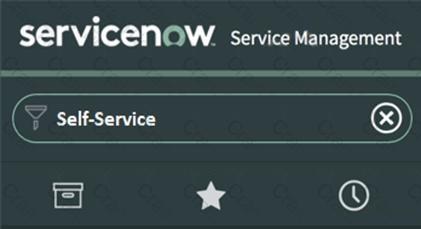
Star
Clock
Application
Funnel
In ServiceNow, the Application Navigator allows users to browse and access Applications and Modules. To expand or collapse the Application Navigator, users interact with the Application Menu icon (☰), commonly known as the "Hamburger" menu.
Locate the three-line "Hamburger" icon (☰) at the top-left of the Application Navigator.
Double-click or single-click to expand/collapse the list of applications and modules.
A. Star ❌ (Incorrect)
The Star icon (⭐) represents Favorites, allowing users to mark frequently used modules for quick access.
B. Clock ❌ (Incorrect)
The Clock icon (⏱️) is for Recently Viewed Items, showing the user's most recent navigations.
D. Funnel ❌ (Incorrect)
The Funnel icon (????) is a filter used to refine search results or application lists, not to expand/collapse the navigator.
Navigating the Application Menu:https://docs.servicenow.com/en-US/bundle/utah-platform-user-interface/page/administer/navigation-and-ui/concept/c_NavigationAndTheUserInterface.html
How to Expand/Collapse Applications & Modules:Explanation of Incorrect Options:Official References from Certified System Administrator (CSA) Documentation:
Which one of the following statements is true?
When an incident form is saved, all the Work Notes field text is recorded to the Activity Log field
When an incident form is saved, the Work Notes field text is overwritten each time work is logged against the incident
When an incident form is saved, the impact field is calculated by adding the Prion:, and Urgency values
When an Incident form is saved, the Additional Comments field text is cleared and recorded to the Work Notes section
In ServiceNow Incident Management, work notes are used to capture technical and internal updates for an incident. These notes are stored in the Activity Log whenever the incident is saved.
The Work Notes field is used for internal communication among support teams.
When an incident is updated and saved, all work notes are appended to the Activity Log (a complete history of the incident).
The Activity Log provides a chronological record of all changes, including work notes, field updates, and system-generated messages.
Understanding Work Notes and the Activity Log:Why Option A is Correct?✅ "All Work Notes field text is recorded in the Activity Log" – This is correct because every time an incident is saved, the Work Notes are appended to the Activity Log.
Why Other Options Are Incorrect?❌ B. Work Notes field text is overwritten each time work is logged → Incorrect because Work Notes are appended, not overwritten. Previous work notes remain visible in the Activity Log.
❌ C. Impact is calculated by adding Priority and Urgency → Incorrect because Impact, Urgency, and Priority are independent fields, though Priority is determined based on Impact + Urgency via business rules.
❌ D. Additional Comments are cleared and recorded in Work Notes → Incorrect because Additional Comments (for customer-facing communication) and Work Notes (for internal teams) are separate fields. Additional Comments are not cleared upon save.
ServiceNow Docs – Incident Management: Work Notes and Activity Loghttps://docs.servicenow.com
ServiceNow Learning – Understanding the Incident Activity Stream
ServiceNow Best Practices – Internal vs. External Communication in Incidents
References from Certified System Administrator (CSA) Documentation:
Which fields can be configured in reporting to perform arithmetic, coalesce, concatenation, and length?
Sourcing fields
Function fields
Computational fields
Calculation fields
In ServiceNow Reporting, Function Fields are used to perform calculations, manipulate text, and transform data in a report. These fields allow users to apply arithmetic operations, coalescing, concatenation, and length calculations on existing data.
Arithmetic Operations – Perform addition, subtraction, multiplication, and division on numeric fields.
Coalesce – Combine multiple fields into one (useful for handling NULL values).
Concatenation – Join multiple string fields together (e.g., combining first and last names).
Length Calculation – Measure the length of a text field (e.g., checking character count in a description field).
Function fields are designed specifically for calculations and data transformations in reports.
They allow advanced data processing without requiring scripting.
A. Sourcing Fields → ❌ Incorrect
"Sourcing Fields" is not a valid term in ServiceNow reporting.
C. Computational Fields → ❌ Incorrect
While this term sounds relevant, ServiceNow does not use "Computational Fields" in reporting.
D. Calculation Fields → ❌ Incorrect
"Calculation Fields" is not an official ServiceNow reporting term.
Function fields handle calculations, not a separate category called "Calculation Fields."
Key Functions of Function Fields:Why is "B. Function Fields" the Correct Answer?Why the Other Options Are Incorrect?
ServiceNow Docs: Function Fields in Reportinghttps://docs.servicenow.com/en-US/bundle/utah-performance-analytics-and-reporting/page/use/reporting/concept/c_FunctionField.html
References from Certified System Administrator (CSA) Documentation:This confirms that "Function Fields" is the correct answer for performing arithmetic, coalescing, concatenation, and length calculations in reporting.
Certified System Administrator | CSA Questions Answers | CSA Test Prep | ServiceNow Certified System Administrator Questions PDF | CSA Online Exam | CSA Practice Test | CSA PDF | CSA Test Questions | CSA Study Material | CSA Exam Preparation | CSA Valid Dumps | CSA Real Questions | Certified System Administrator CSA Exam Questions




TESTED 27 Apr 2025
Copyright © 2014-2025 CramTick. All Rights Reserved